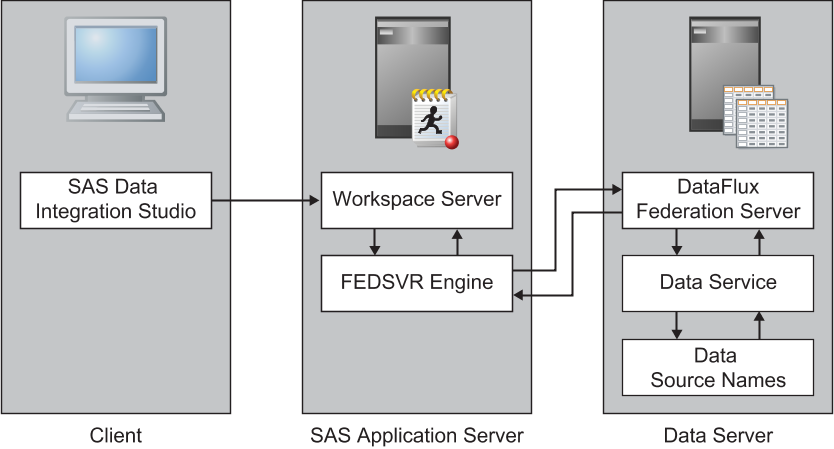Establishing Connectivity to a DataFlux Federation Server
Overview of Establishing Connectivity to a DataFlux Federation Server
Stage 1: Register the DataFlux Federation Server
To register the DataFlux Federation Server, perform the
following steps:
-
Connection Properties
DFAuth(You might need to create a new authentication domain. For more information, see How to Store Passwords for a Third-Party Server in SAS Intelligence Platform: Security Administration Guide.) Click New to access the New Authentication Domain dialog box. Then enter the appropriate value in the Name field and click OK to save the setting.
Stage 2: Register the DataFlux Federation Server Library
After
you have registered the DataFlux Federation Server, you can register
the DataFlux Federation Server library.
To register the library,
perform the following steps:
-
Examine the final page of the wizard to ensure that the proper values have been entered. Click Finish to save the library settings. At this point, register tables as explained in Registering and Verifying Tables.
Special Considerations for DataFlux Federation Server Libraries
A federated DSN can
be configured with several schemas so that data from several data
sources can be federated under a single DSN. However, when you register
tables for a library that uses a federated DSN, you can register the
tables from the first schema only. For more information about how
the LIBNAME engine for DataFlux Federation Server supports access
to one data source at a time, see SAS LIBNAME Engine for DataFlux Federation Server: User's Guide.