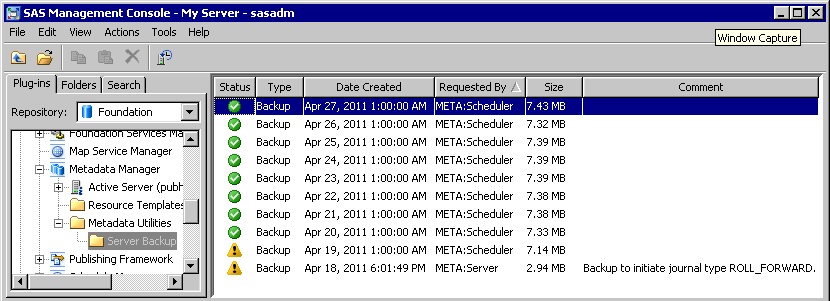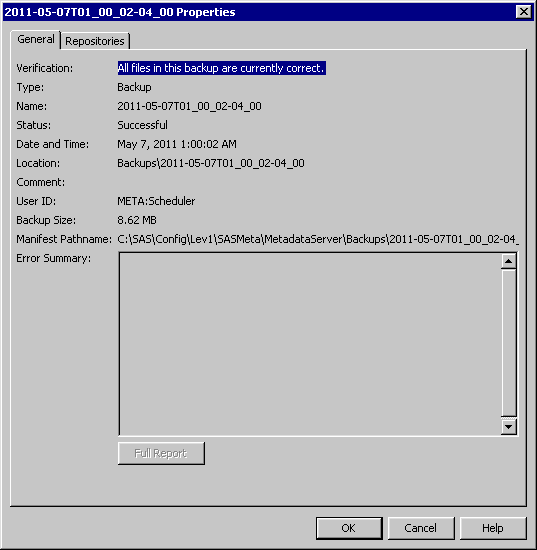Viewing Backup and Recovery History
SAS Management Console provides a list of all backups
and recoveries that have been run using the server’s backup
and recovery facility. All backups performed by this facility are
listed regardless of how the process was invoked (from the server’s
own scheduling facility, from SAS Management Console, from the command
line, from SAS, or from third-party scheduling software).
-
Select the Server Backup node. The backup and recovery history appears in the right pane, as shown in the following example:CAUTION:The icons that are initially displayed do not necessarily report the most recent status of a backup. To obtain the most recent status, you must right-click the backup and select Properties.Note: If you migrated to SAS 9.3 from a previous SAS version, the backup history does not display any backup history prior to the migration. The SAS Deployment Wizard removes all SAS 9.1.3 and SAS 9.2 backup and restore jobs, backup schedules, and backup programs that are registered in SAS Management Console.
-
To obtain more information about a backup or a recovery, and to update the status icon for a backup, right-click the history entry and select Properties. The Properties dialog box appears, displaying a text description of the status and other information about the backup. Explanatory error messages are displayed if the backup was unsuccessful or if it is found to be invalid.
Icons in the history
list indicate the most recently reported status for each backup or
recovery. The status icons have the following meanings:
-
The checkmark icon (
 ) means that the backup or recovery was successful.
For backups, this icon also means that the backup was determined to
be valid the last time the files were checked. A backup is considered
valid if all of the files are present in the backup location, all
of the files have the correct GUID, and all filenames and file sizes
are correct.
) means that the backup or recovery was successful.
For backups, this icon also means that the backup was determined to
be valid the last time the files were checked. A backup is considered
valid if all of the files are present in the backup location, all
of the files have the correct GUID, and all filenames and file sizes
are correct.
-
The exclamation point icon
 means that the backup was successful, but the backup
files are currently offline (that is, they are not present in the
backup location). The files might have been deleted automatically
based on the retention policy, or they might have been moved or deleted
manually. This icon appears automatically when backups are deleted
based on the retention policy.
means that the backup was successful, but the backup
files are currently offline (that is, they are not present in the
backup location). The files might have been deleted automatically
based on the retention policy, or they might have been moved or deleted
manually. This icon appears automatically when backups are deleted
based on the retention policy.
The properties dialog
box provides details about the backup or recovery, as shown in the
following example: