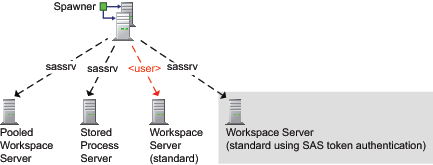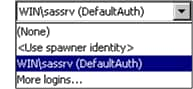Launch Credentials
About Launch Credentials
Workspace servers
and stored process servers use different process instances (SAS sessions)
for different requests. Each process instance is launched by a spawner
under a host account as follows:
-
For the stored process server, the pooled workspace server, and a standard workspace server that uses SAS token authentication, the spawner launches process instances under a designated service account. That account is called a launch credential (or, sometimes, a multi-user credential) and is specified as part of the server's metadata definition. For example, in the initial configuration, the SAS Spawned Servers account (sassrv) is the only designated launch credential.
-
For a standard workspace server that uses host authentication, the spawner launches a new process instance on-demand for each requesting user. The server's metadata definition doesn't include a designated launch credential. Instead, each requesting user's personal host account is used to launch that user's process instances. Or, if the server is accessed using group logins, a group account might be used. As a result, only users who can authenticate to the workspace server's host can get a workspace server.
The following figure
depicts a deployment where the sassrv account is the launch credential
for all servers that run under a designated account. The last server
in the figure is shaded because it depicts a specialized configuration
and can't coexist within an application server that includes another
standard workspace server.
Criteria for a Designated Launch Credential
The Launch
credentials (or Multiuser credentials)
setting is available on the Options tab for
a standard workspace server that uses SAS token authentication, the
stored process server, and the pooled workspace server.
Note: In the preceding display,
the values within parentheses indicate the authentication domain of
the credential. These values aren't part of the service account ID.
For example, the selected account ID is
WIN\sassrv,
not WIN\sassrv (DefaultAuth).
The following list explains
the choices in the launch credential list:
prevents proper functioning
of the server. If the Multiuser credentials or Launch
credentials drop-down list is present and enabled on
the Options tab for a server  , that server is not functional when (None) is
selected.
, that server is not functional when (None) is
selected.
 , that server is not functional when (None) is
selected.
, that server is not functional when (None) is
selected.
can introduce the following
complications:
-
On Windows, using the spawner's host identity as a launch credential causes launched processes to run with restricted access. For example, even if the spawner runs under the local system account, the host identity of the launched process isn't a member of Windows groups such as Administrators and Power Users. The downgrade is necessary in order to avoid security exposures. The downgrade can interfere with legitimate operation of the server.
-
In the standard configuration, the spawner's SAS identity (PUBLIC) can't launch a pooled workspace server or a stored process server. As a PUBLIC-only identity, the spawner lacks the necessary grant of the ReadMetadata permission on the server definition.Note: One solution is to create an individual SAS identity for the spawner account. For example, create a user definition named SPAWNER and store the user ID of the spawner account as a login on the Accounts tab of that user definition. In the initial configuration, all registered users (SASUSERS) have ReadMetadata permission for server definitions. If you narrow access, you might have to add a grant of ReadMetadata permission on the server's Authorization tab for the SPAWNER user.
Note: Ensure that the server's
launch credential has any necessary host access to the SAS Web Report
Studio query cache library (wrstemp) and distribution library (wrsdist). See Configuring SAS Web Report Studio in SAS Intelligence Platform: Web Application Administration Guide.
is the standard choice.
In order to successfully function as a launch credential, a login
must meet all of the following criteria:
-
The login must be owned by a SAS identity that has the ReadMetadata permission for the server definition. In the standard configuration, this requirement is met because the SAS General Servers group, like all other registered identities, has ReadMetadata permission for all server definitions. However, if you choose to limit ReadMetadata permission on a server definition, you must preserve access for the SAS General Servers group.
The preceding discussion
assumes that your deployment uses the standard predefined metadata
groups and users. You can choose to configure variations (for example,
create a group other than the SAS General Servers group to hold logins
for launch credentials). In general, such variations aren't recommended
because they unnecessarily increase complexity and reduce consistency.
How to Create and Designate a New Launch Credential
-
In User Manager, create a login on the Accounts tab of the SAS General Servers group. This login must include both a user ID and a password.Note: If the server is on Windows, the user ID in the login must be in a qualified format (for example, WIN\serviceID).Note: You can ignore any warnings about having multiple logins in the same authentication domain. These logins are directly associated with servers. These logins aren't looked up by authentication domain.Note: You can't reuse a login that already exists on the Accounts tab for some other user or group. The metadata server's integrity constraints prevent you from assigning the same user ID to two different SAS identities.Note: Users should not be members of the SAS General Servers group. This group is for service identities only. Users don't retrieve these credentials, so users shouldn't have access to these logins. In a standard configuration, these logins are available only to the privileged service identity that the spawner uses to read all server metadata (the SAS Trusted User).
Who Can Launch a Standard Workspace Server?
In order to launch a
standard workspace server that uses any form of host authentication,
a user must have access to an individual or group account that meets
all of the following criteria:
-
If the user supplies credentials interactively (for example, at a secondary logon prompt), the account must correspond to a SAS identity that has the ReadMetadata permission for the workspace server definition. In the initial configuration, all registered users meet this requirement, but a PUBLIC-only identity (someone who doesn't have a well-formed user definition) doesn't meet this requirement.