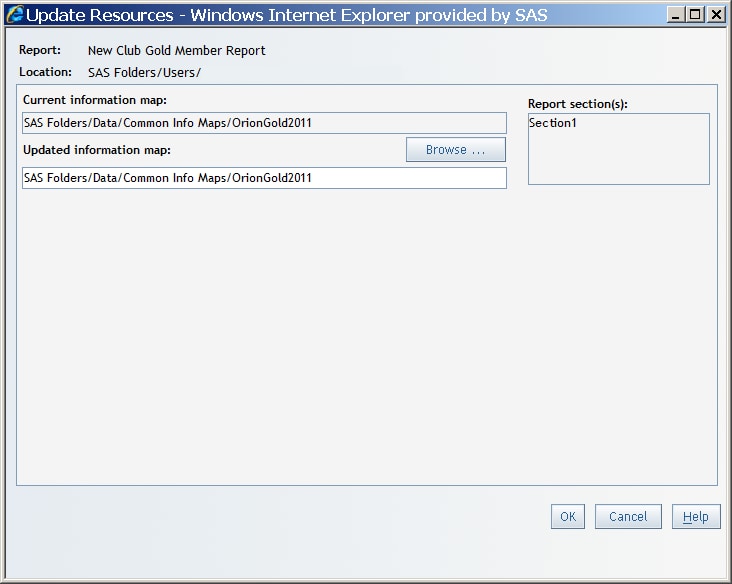Updating Resources in a Report
There are times when
you might need to replace resources in a report. For example, if an
information map referenced in a report has been moved, renamed, or
both, then you will need to update resource information in your report.
Note: You must have advanced permissions
to update resource information in reports. Contact your system administrator
about permissions.
To update resource
information in a report, complete these steps: