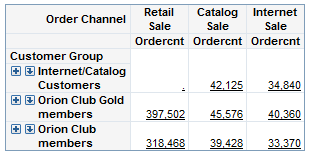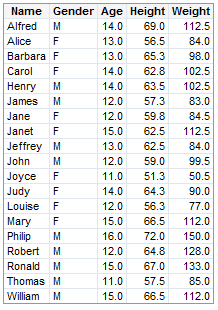Opening Data Sources Directly
Data source reports
are ad hoc reports that use either a list table or a crosstabulation
table depending on the type of data. The following table shows the
different data sources and the type of table that is used for an ad
hoc report.
|
A detailed list table
including all underlying columns1
|
||
| 1When detail data is used,
you cannot insert a crosstabulation table or any graphs except for
scatter and bubble plots. To use a crosstabulation table and the other
graph types, select Data |
||
To open a data source
directly, complete these steps:
Tip
This is one of the quick start
methods for creating a new saved report. For more information,
see About the Quick Start Methods.