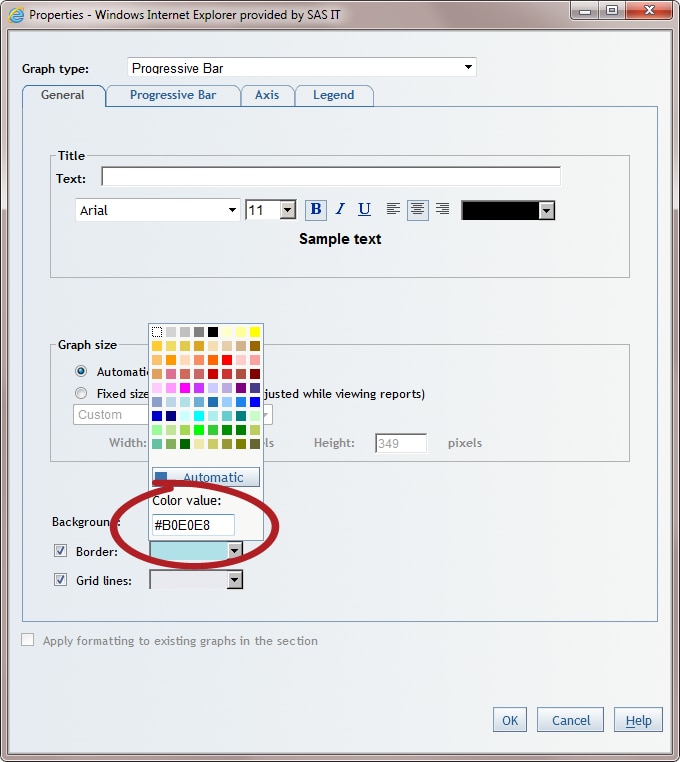Customizing Colors
SAS Web Report Studio
enables you to customize colors anywhere that you can change a color.
For example, you might want to use a custom color if your company
always uses a company-specific color in its reports.
You can customize a
color using the Color value field in any
color palette. The color value must be a six-digit, hexadecimal number
specified in an RGB (red, green, and blue) format. The first two digits
are the red value, the second two digits are the green value, and
the last two digits are the blue value. You can specify a value from 000000 (black)
to FFFFFF (white).
Type a value in the Color
value field and press ENTER. You must press ENTER so
that SAS Web Report Studio can validate the color. If there is a problem
with the color value, then an error message appears, and the value
returns to its previous state. If you do not press ENTER, then the
customized color is not applied.