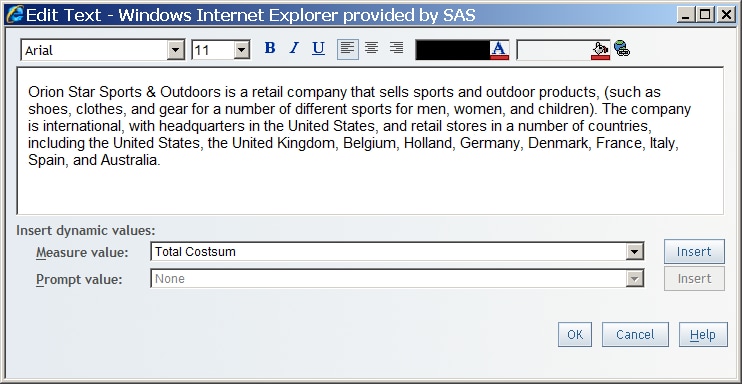Include Text in a Report Section
To insert text into
your report, complete these steps:
-
Enter text into the text box. There are three methods that you can use, and you can use a combination of all three methods:
-
Select the name of the measure in the Measure value drop-down list, and then click Insert to place the measure name into the text box at the insertion point. Type at least one character or one space before entering any additional measure value. When you view the report, the text in the rendered report displays the aggregated value of the measure.
-
Select the name of the prompt in the Prompt value drop-down list, and then click Insert to place the prompt name into the text box at the insertion point. Type at least one character or one space before entering any additional prompt value. The text in the rendered report displays the value that you entered for the prompt.
-
(Optional) Use the formatting tools to change the text. For more information, see, Format Text in Reports.
-
(Optional) Create a hypertext link that can open another report or Web page. For step-by-step instructions on creating a link to another report or Web page, see Access the Report Linking Dialog Box for Text Objects.