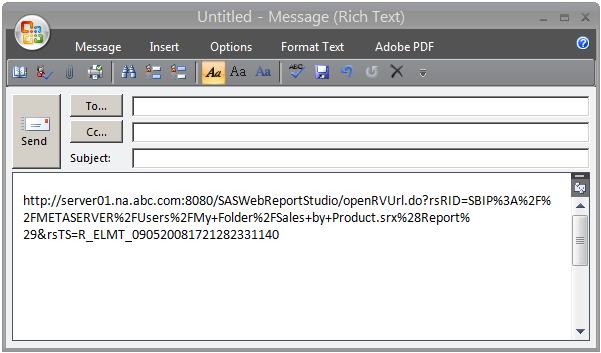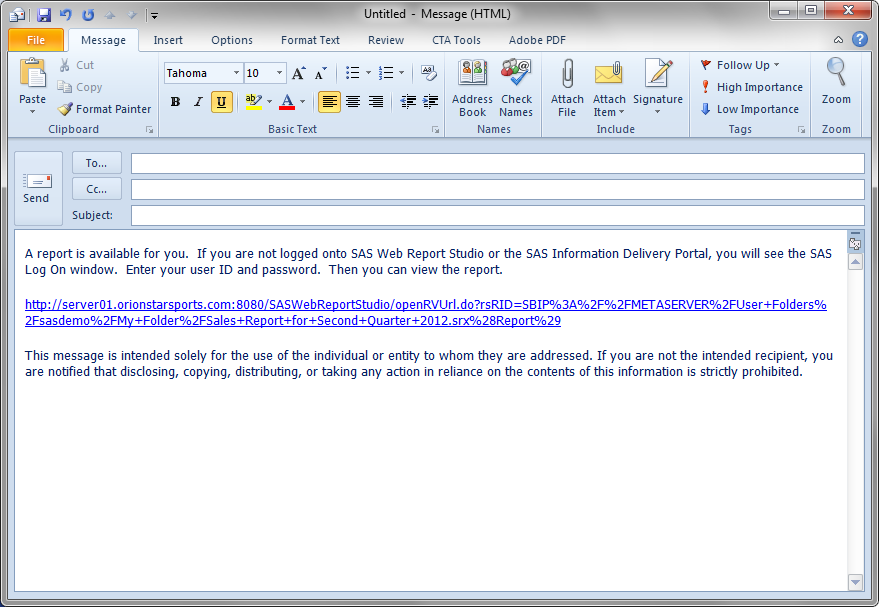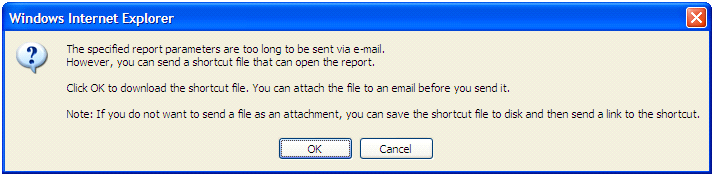E-mail a URL for a Report Using the File Management Window
Beginning with the second
maintenance release of SAS Web Report Studio 4.31, the preferred way
to e-mail a URL is using a report definition snapshot. For more information,
see E-mail a URL for a Report Definition Snapshot. However, sending an e-mail from the File Management window
is still supported.
To e-mail the URL for
a report using the File Management window,
complete these steps:
-
Next to the name of the report that you want to e-mail, click
 in the Actions column, and
then select E-mail.
If the report does not contain multiple sections or prompts, then the default e-mail application (for example, Microsoft Outlook) opens. The generated URL for the report is automatically copied into an e-mail message.System administrators can set a system option, which specifies that standard text appears in e-mail messages with a generated URL for a report. In this example, standard text appears both before and after the generated URL.If the report has multiple sections or prompts, then instead of the default e-mail application, a dialog box appears. You can select a section, specify prompt values, or both. Complete these additional steps:
in the Actions column, and
then select E-mail.
If the report does not contain multiple sections or prompts, then the default e-mail application (for example, Microsoft Outlook) opens. The generated URL for the report is automatically copied into an e-mail message.System administrators can set a system option, which specifies that standard text appears in e-mail messages with a generated URL for a report. In this example, standard text appears both before and after the generated URL.If the report has multiple sections or prompts, then instead of the default e-mail application, a dialog box appears. You can select a section, specify prompt values, or both. Complete these additional steps:-
Click E-mail Report. The default e-mail application (for example, Microsoft Outlook) opens, and the generated URL for the report is automatically copied into an e-mail message.If the URL with parameters, section information, or both is too long to send, then an error message displays. You can download a shortcut to a file that can be used to open the report.You can either attach the downloaded file to an e-mail message or save the shortcut file to disk and then send a link to the shortcut. If you click OK in the error message, a File Download dialog box appears. Click Save to save the files to disk. The prefix of
OPEN_is added to the filename. The file type is HTML. You can attach this file to an e-mail message.