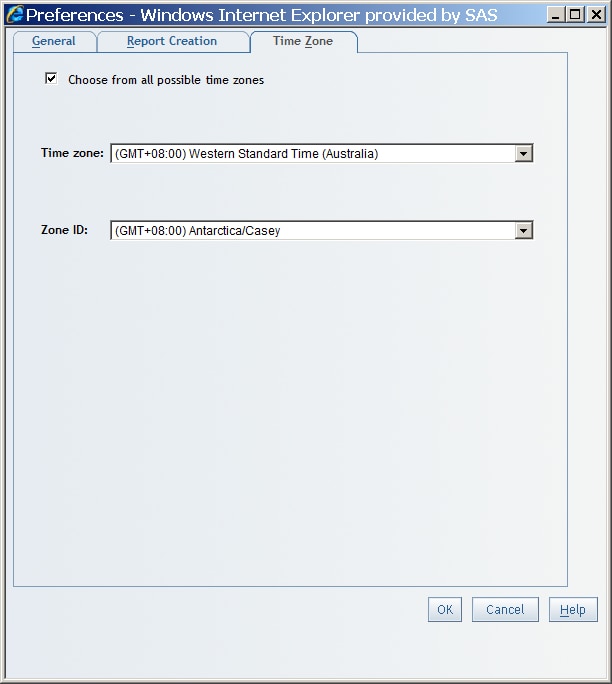Specify a Preference for the Time Zone
Your time zone preference
is used when SAS Web Report Studio performs an action that involves
time. For example, when you save a new report, your preference is
used to assign the date and time of its creation. Your preference
is also used when a header or footer includes the dynamic text option
called Date the data was last refreshed.
The displayed refresh date and time are based on your preference.
To specify a default
time zone, complete these steps:
-
-
From the Zone ID drop-down list, select one of the IDs that are available for the time zone that you specified. Each time zone has a list of associated IDs. Most of the zone IDs are in the form Area/Location, where Area is a continent, a country, or an ocean and Location is a major population area within the specific location.
In the following display, (GMT+08:00)
Western Standard Time (Australia) is selected for the Time
zone and the Zone ID drop-down
list shows (GMT+08:00) Antarctica/Casey.
The two other available zone IDs are (GMT+08:00) Australia/Perth and (GMT+08:00)
Australia/West.
Time Zone Tab with Preferences Specified