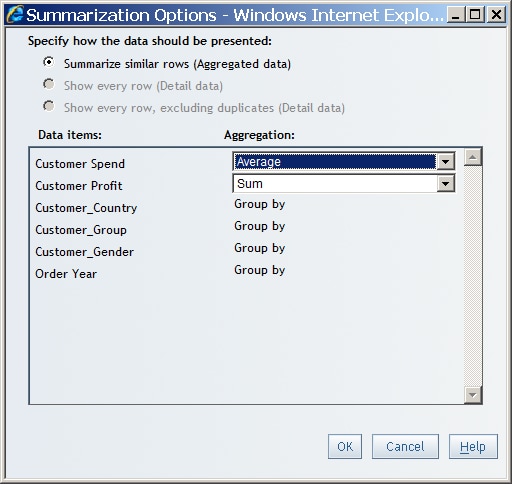Modify How a Measure Is Aggregated
You might want a measure
in a relational data source to use a different aggregation method
than the default method. For example, your data source includes a
measure named
Unit Cost that uses the
sum aggregation method. You want to use the maximum aggregation method
instead.
To change the aggregation
method of a measure in a relational data source, complete these steps:
-
(Optional) Change the name of the measure to better reflect the new aggregation method. For example, you could change
Customer SpendtoAverage of Customer Spending. For more information, see Rename a Standard Data Item.
Tip
Sometimes changing how a measure
is aggregated can give you a different view of the underlying data.
For example, the measure Supplier IDs contains
one unique ID for each supplier. The default aggregation method for Supplier
IDs is sum. If you change the aggregation method to
count, the query returns a numerical value that represents the number
of suppliers. In this case, you would change the name of the measure
to something more appropriate, such as Number of Suppliers.
For more information, see Rename a Standard Data Item.