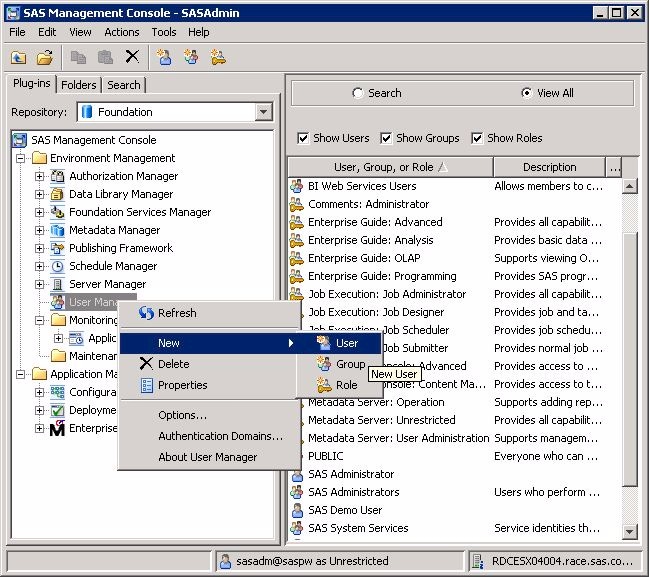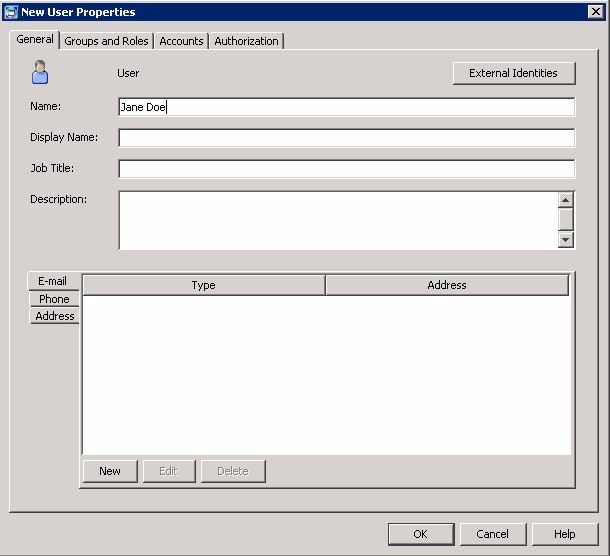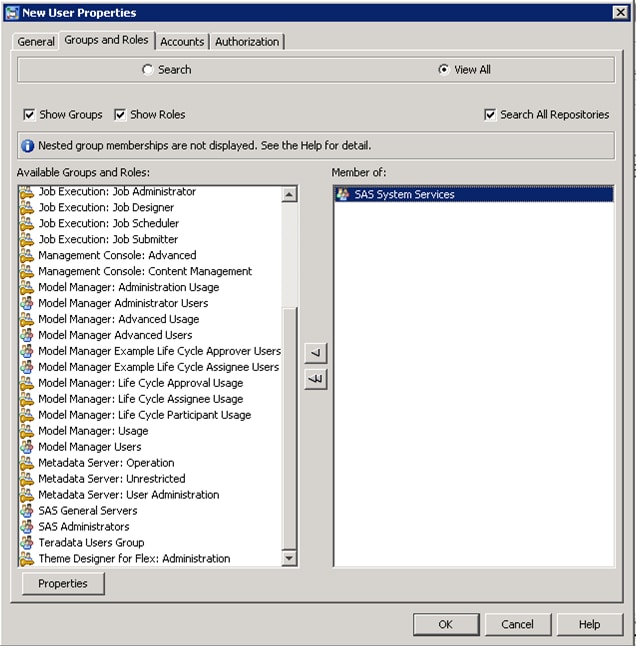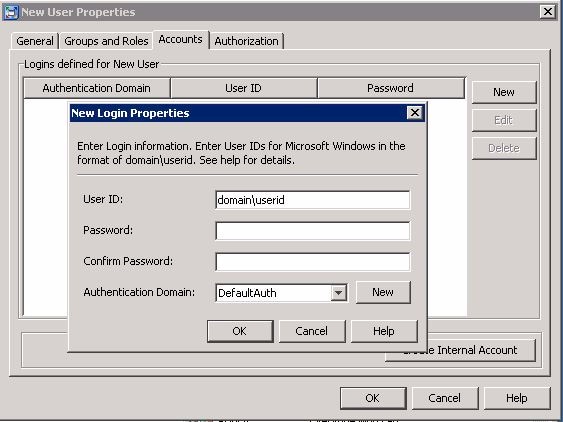Define Additional SAS Enterprise Miner Users
Logging on to a client/server
installation of SAS Enterprise Miner requires an operating system
user ID and a SAS Enterprise Miner account. This section provides
instructions on how a SAS Administrator can create a new SAS Enterprise
Miner account in SAS Management Console.
Each user of the SAS
Enterprise Miner Server needs a domain account that has enabled the
user with rights to Log on as batch job.
See your operating system help for specific information about configuring
this security setting. For systems with multiple users, a system group
with all appropriate rights and permissions is recommended. On Windows
systems, that would include the Log on as batch job security
setting.
To simplify adding multiple
accounts in SAS Management Console, it is possible to create a custom
group. For more information about SAS Management Console and creating
custom groups, see the SAS 9.3 Management Console Guide
to Users and Permissions.
Each SAS Enterprise
Miner system account must be registered in SAS Management Console.
SAS Management Console provides a single interface for easier management
of many SAS administrative tasks. To create a new SAS Enterprise Miner
identity in SAS Management Console, use domain (or machine name) credentials
and a user account that already exists on the machine. The user ID
must exist on the operating system before the user ID can be registered
via SAS Management Console.
Follow the instructions
below to create an identity within SAS Management Console. After you
create the new identity, users can log in to SAS Enterprise Miner
using these credentials.
-
Select the Accounts tab. On the right, select the New button. In the New Login Properties window, enter the new user’s domain account. If the user ID is for a Windows account, it must be stored in a qualified format (such as windows-domain\user, machine-name\user, or user@company.com). A password is optional, but can be useful for a login that provides access to a third-party database server that uses proprietary authentication. Authentication Domain can be used to assign the login to a category within the SAS metadata. The Authentication Domain for SAS Enterprise Miner login accounts must be DefaultAuth.Note: On a Windows system, this account also requires the account permissions Log on as a batch job and Access this computer from the network. These permissions enable the user to be logged on by means of a batch-queue and access to the SAS Metadata server. You can configure these security settings by opening the appropriate policy and adding each account. Generally, it is recommended that you create a user group, and give the group Log on as a batch job permission, and if required Access this computer from the network, permission. Then, add each account to that group. For more information about required security policies see
http://support.sas.com/documentation/cdl/en/bisecag/61133/HTML/default/a003181427.htm.