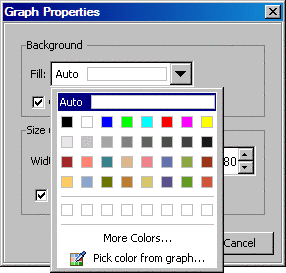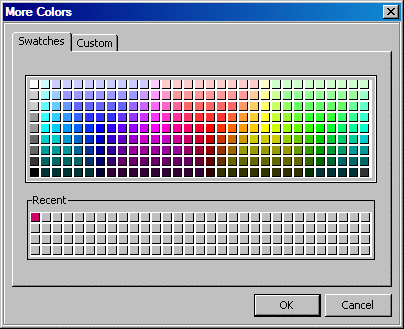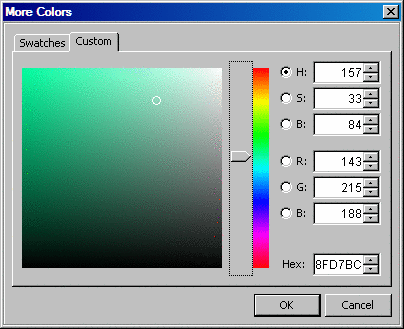Using the Color List Box
When you specify different
graph, plot, or annotation properties, you might have the option to
select a color from a color list box. The color list box contains
predefined colors to choose from and the option to define your own
color. You can also pick an existing color from the graph.
Restore the default
color. This field is useful when you have changed a color and want
to restore the original color.
Select a custom color.
This row is populated with colors that you choose by using either
the More Colors or the Pick color
from graph option.