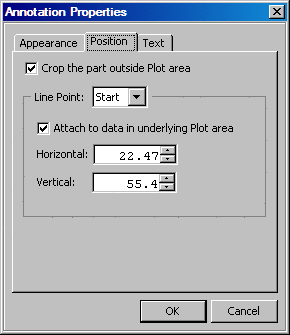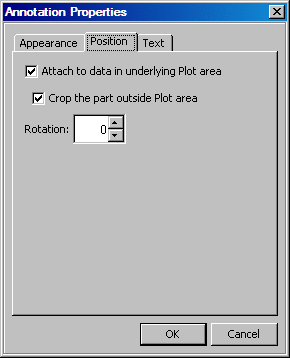You can use the
Annotation Properties dialog box to rotate annotation
objects. This method provides more granular control of the angle of
rotation.
-
Right-click the annotation
object and select
Annotation Properties from
the pop-up menu. The
Annotation Properties dialog box appears.
-
-
To rotate a line or
arrow, complete these steps:
-
Select one end of the
line from the
Line Point list box. You select
either the start or the end point of the line.
If the selected end
point is attached to the data, then the
Horizontal and
Vertical values correspond to a point
along the X and Y axis, respectively.
If the end point is
not attached to the data, then the
Horizontal and
Vertical values are measured in inches
from the top left corner of the graph.
-
From the
Vertical list box, select the new start or end point
(whichever you have selected) in order to move the end point up or
down. Increasing the value of
Vertical moves
the end point down. Only one end of the line or arrow moves. The other
end remains fixed.
-
To rotate all other
annotation objects, select or enter the angle of rotation in the
Rotation list box. Specify an integer between zero and
359. (If you enter a non-integer value, the number is truncated to
an integer.) The object rotates clockwise.
-