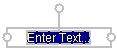Add a Text Annotation to a Graph
-
If you want to format the text, select the entire text string. Then use the Formatting toolbar to change the appearance of the font. For formatting options, see Format a Text Annotation.
By default, if the text
object was created in the data area then it is attached to the data,
and any part that is outside the data area gets cropped. For more
information, see Understanding Annotation Objects and Data .