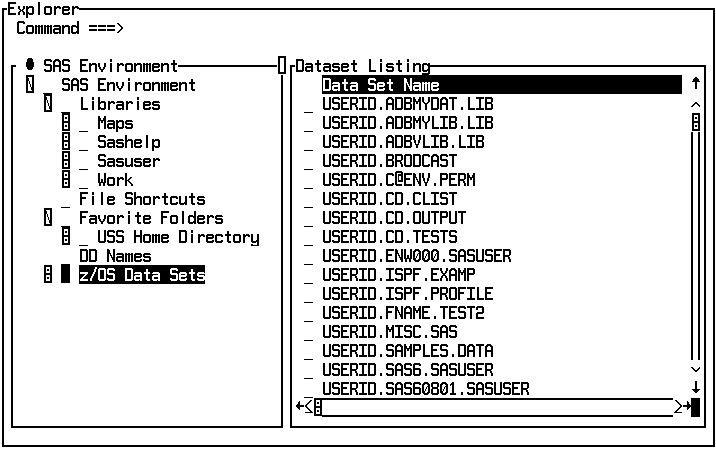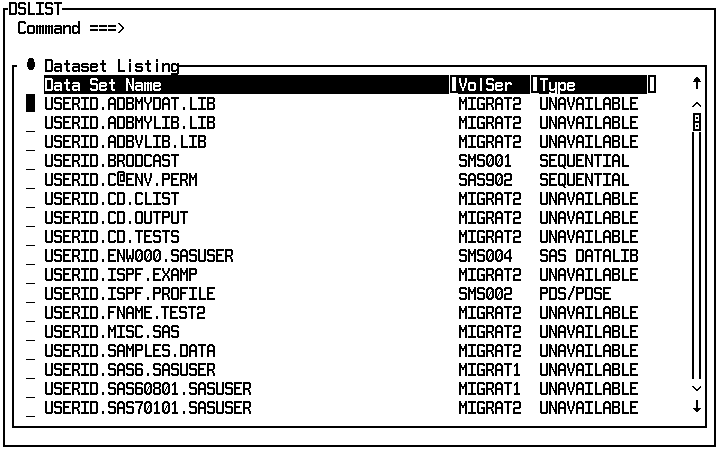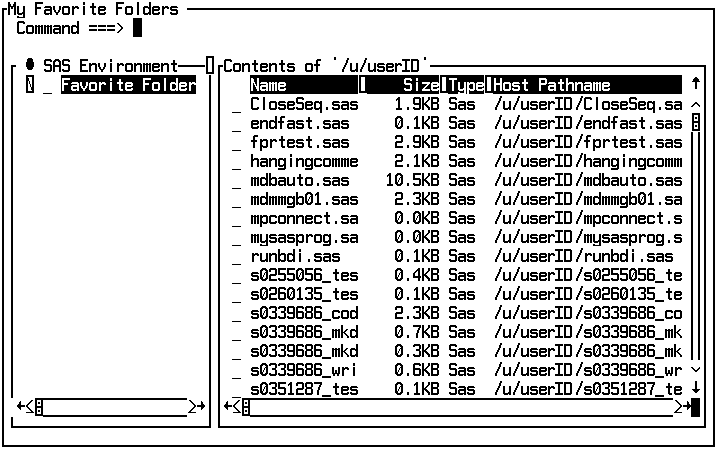Explorer Window
Provides a central access point to data such as
catalogs, tables (data sets), libraries, and host files.
| z/OS specifics: | ALL |
Details
Overview of the Explorer Window
You can invoke the Explorer window
from any window in the windowing environment. The Explorer window
provides a central access point to data such as catalogs, tables (data
sets), libraries, and host files. When you issue the EXPLORER command
at a SAS command prompt, an Explorer window
appears with the tree and list views turned on. The Explorer window
enables you to do basic SAS tasks such as the following:
Additional Nodes in the Explorer Tree View
Overview of the DSLIST and UDLIST Commands
Beginning with SAS 9.3,
two commands related to the Explorer window
have been added to SAS. The DSLIST command opens the DSLIST window,
which displays a list of your z/OS