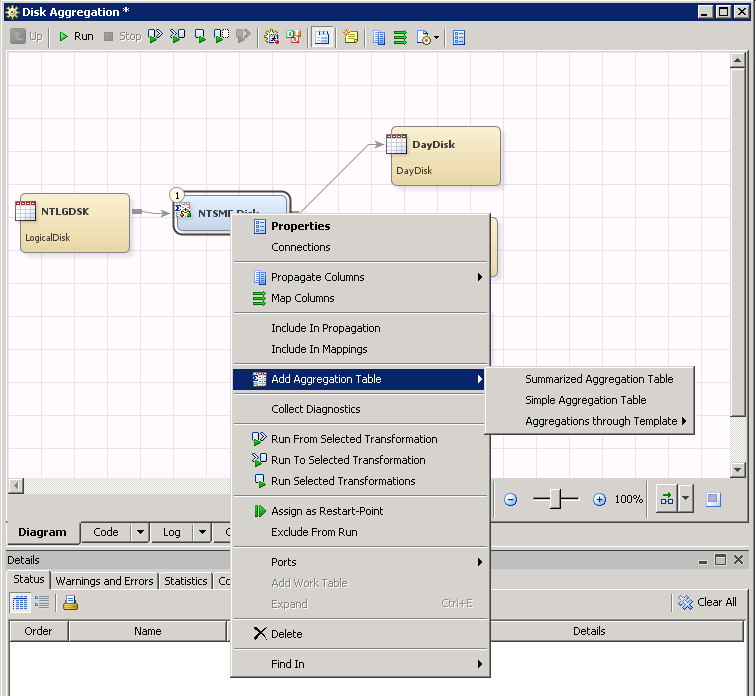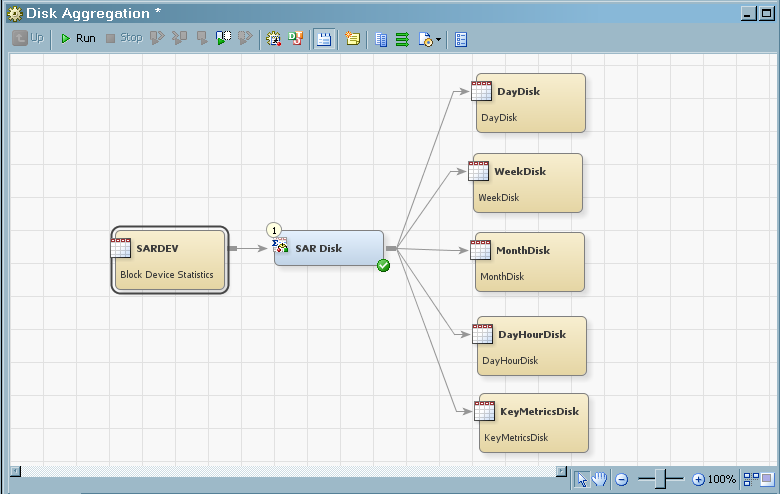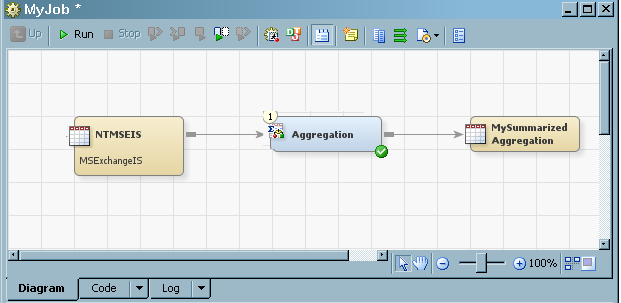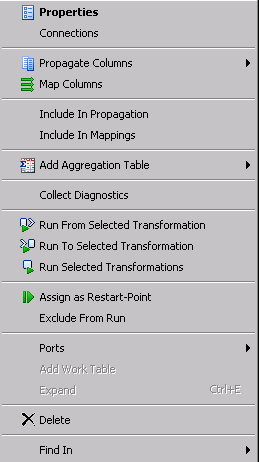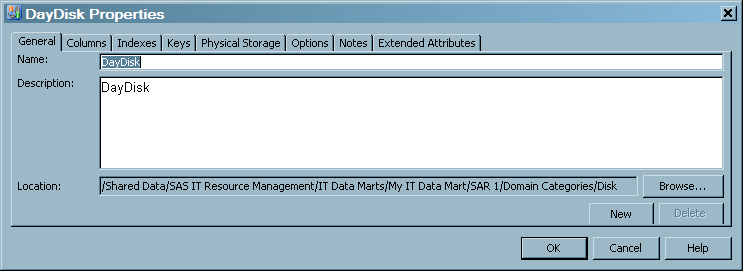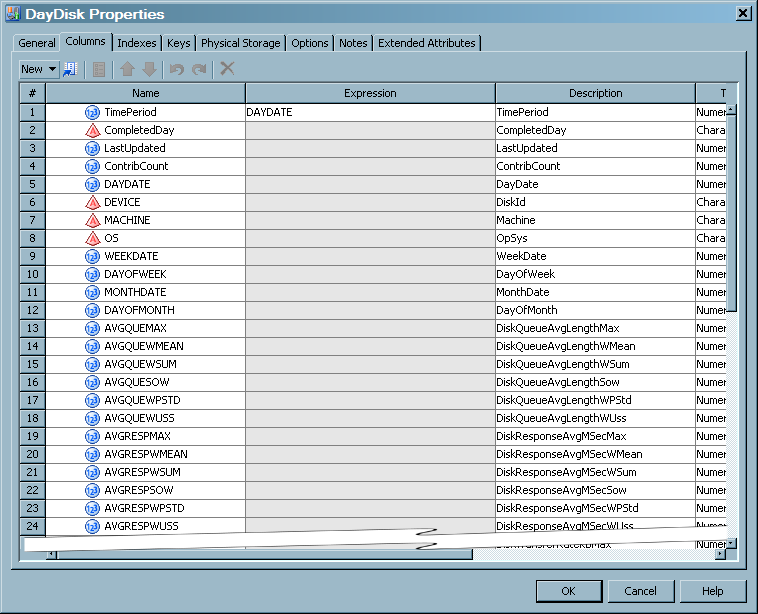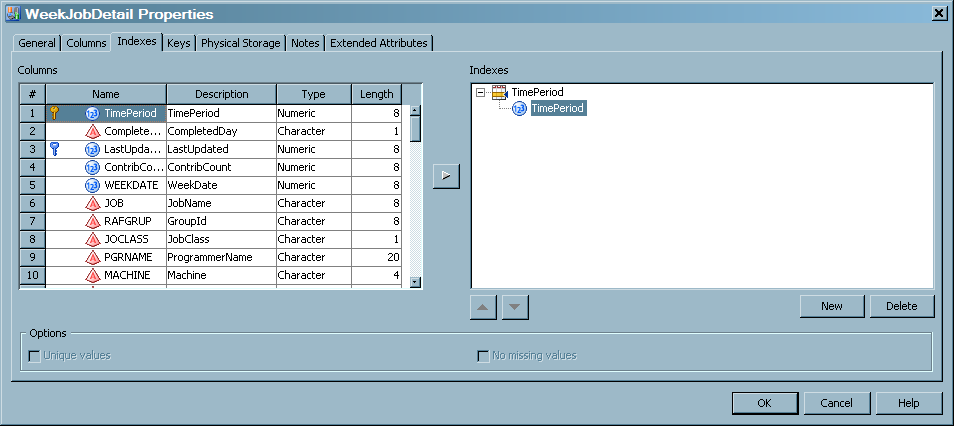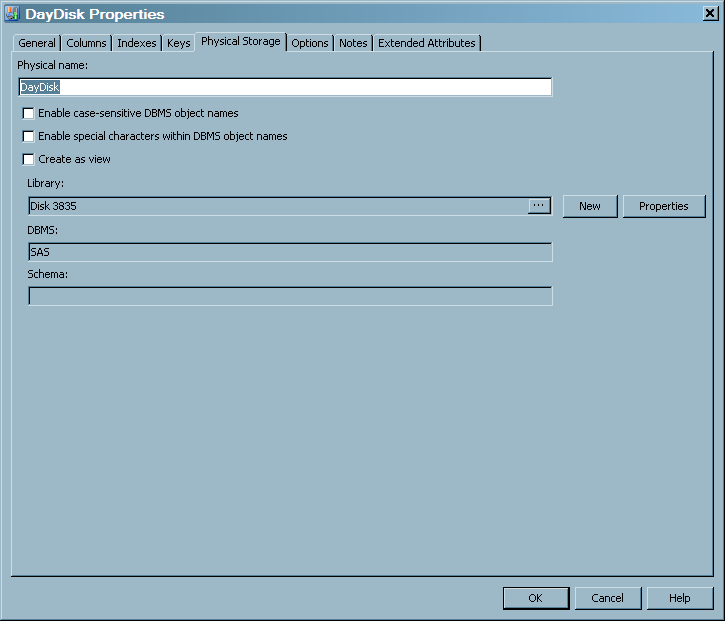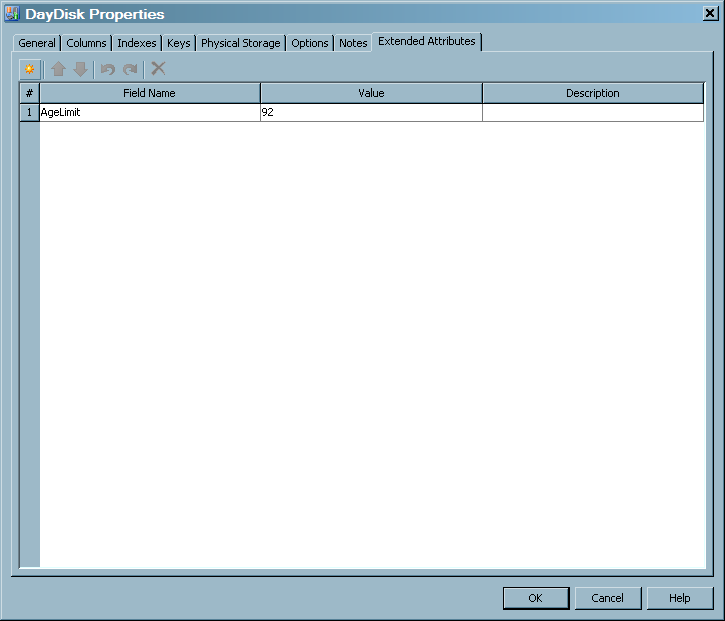About Aggregation Tables
What Is an Aggregation Table?
Aggregation tables contain
data that is collected and accumulated according to rules that are
defined to an Aggregation transformation. These rules pertain to
columns from the source table and are used to classify, organize,
and calculate columns such as statistics, percentiles, and moving
statistics about IT data. The target table that is produced by an
Aggregation transformation is used for further data management, analysis,
or report processes.
With SAS IT Resource
Management, you can perform the following actions:
-
To generate a summarized or simple aggregation table, you must first set up the Aggregation transformation. For information about setting up the Aggregation transformation, see Preparing to Create an Aggregation Table .
-
For information about creating simple aggregation tables, see Creating an Aggregation Table with the Simple Aggregation Table Wizard.
-
For information about creating a summarized aggregation table, see Creating Aggregation Tables with the Summarized Aggregation Table Wizard.
-
For information about creating an aggregation table using a template, see Creating Aggregation Tables with the Aggregation through the Template Wizard.
-
How Is the Metadata for an Aggregation Table Created?
Methods for Creating Metadata for an Aggregation Table
Creating Metadata with the Adapter Setup Wizard
Using the Adapter
Setup wizard, you can specify the adapter, domain category,
and time periods for which you want to generate reports. The Adapter
Setup wizard creates the metadata for the appropriate
Staging and Aggregation transformations, according to your specifications.
Note: The Adapter Setup wizard
prompts for other input, such as the IT data mart where the job is
to be stored, the location of the formulas that should be used when
creating computed columns, and information about where the reports
are to be stored. For more information about the Adapter Setup wizard
and the other objects that it creates, see About the Adapter Setup Wizard.
Creating Metadata with the Aggregation Wizard
To create an aggregation
table with an aggregation wizard from an Aggregation transformation,
you must first open a job in the Diagram tab
of the Job Editor window. Then drag and drop
the Aggregation transformation onto the process flow diagram. For information about
how to perform these steps, see Set Up the Aggregation Transformation in the Process Flow Diagram.
To invoke an aggregation
wizard, right-click the Aggregation transformation and select Add
Aggregation Table from the drop-down list. You can then
choose to create one of the following wizards:
Respond to the prompts
of the selected wizard in order to specify how the aggregation table
is to be generated. When the wizard is successfully completed, the
metadata for the aggregation table is generated and stored in the
folder of the IT data mart in which the job resides.) The Diagram tab
of the Job Editor window is updated to display
the job that, when run, generates the aggregation table that you specified.
How Is the Physical Aggregation Table Generated?
Aggregation transformations
are contained in jobs that generate physical aggregation tables when
the jobs are successfully run. For information about
how to run a job immediately, see Running Jobs. For
information about how to deploy a job for batch scheduling, see Run a Job Immediately.
What Are the Properties of an Aggregation Table?
CAUTION:
Except
for defining an index, do not make changes to an aggregation table
from the Properties dialog box.
To open the Properties dialog
box of an aggregation table, right-click the aggregation table in
the process flow diagram. The following menu appears:
The following display
shows the Property dialog box for the DayDisk
aggregation table, which was displayed by right-clicking the DayDisk
aggregation table image on the process flow diagram. (The metadata
for this table is one of many tables that are generated by the Disk
Aggregation transformation of the SAR adapter.)
Properties for the DayDisk Aggregation Table
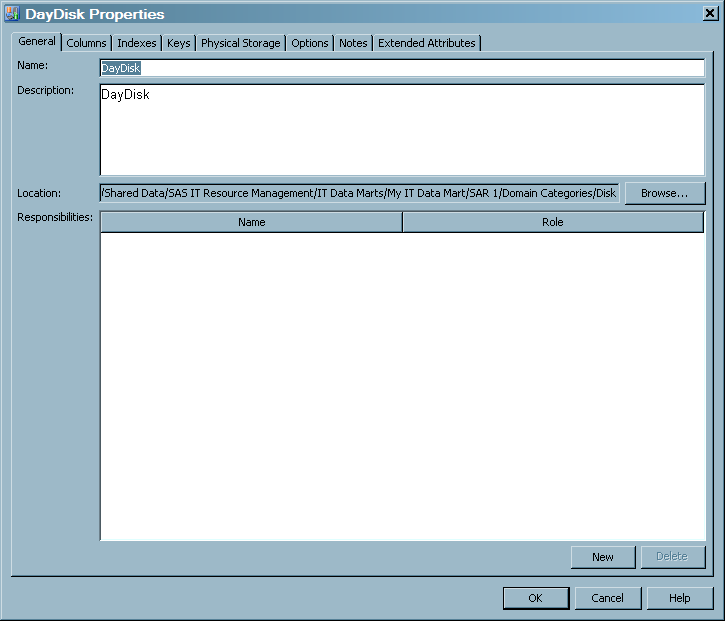
Note: Unlike other SAS Data Integration
Studio transformations, there is no Mapping tab.
The aggregation wizards manage this function.
The Properties
dialog box consists of the following tabs:
-
The Columns tab contains a grid that provides information about each column of the table. For each aggregation table, the aggregation wizards supply the following three columns:
-
CompleteDayis a single character, set to 'Y', 'N', or blank. If the Completed Day processing is not enabled, it is always set to blank. If the Completed Day processing is enabled, this column is set to 'Y' if the value of DATETIME indicates that this row of data represents a completed day. Otherwise, this column is set to 'N', which indicates an incomplete day. A day is considered complete if any input row of data has a time portion of the datetime value that is greater than the specified cutoff time.
specifies the combination of functions and mathematical operations that are used to derive a value for the column. This field is blank unless the column is a computed column.specifies the data type of the column. Valid types are character and numeric. You can also identify column types by looking at the Name column. A round icon to the left of the name indicates that the column
is numeric. A pyramid
icon to the left of the name indicates that the column
is numeric. A pyramid  icon to the left of the name indicates that the column
contains character data.
specifies the length of the column. The length of numeric columns is from 2 through 8. The length of character columns is from 1 through 32,767.
icon to the left of the name indicates that the column
contains character data.
specifies the length of the column. The length of numeric columns is from 2 through 8. The length of character columns is from 1 through 32,767. -
The Indexes tab contains a list of the columns (and their descriptions, types, and lengths) that can be selected to use as indexes. Indexes can improve queries that use the aggregation table.For more information about indexes, see Indexing an Aggregation Table.
-
specifies the name of the physical table. The name must follow the rules for table names in the DBMS that is selected in the DBMS field. For example, if SAS is the selected DBMS, the name must follow the rules for SAS data sets. If you select another DBMS, the name must follow the rules for tables in that DBMS. Note the check boxes for DBMS names below.is valid only if the table is specified as an output in a SAS IT Resource Management job. If this option is selected, the table will be created as a view, if that is possible. If it is not possible to create a view, a physical table will be created even when the Create as view option is selected. Deselect this option to specify that the table should be created as physical table instead of a view.specifies a library that can be used to access the table. To create a new library, click New, which opens the New Library wizard. To edit the properties of the existing library, click Properties, which opens the properties window for the data library.