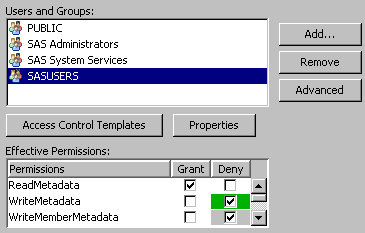Examining Permissions
You can not view someone's permissions by looking
at their user definition. To view someone’s permissions, navigate
instead to an object or container that you are interested in, open
the Properties dialog box, and select the Authorization tab.
How to Interpret the Authorization Tab
The List of Names
The Users
and Groups list box includes only those users and groups
who participate in the current item's settings. An identity participates
if they are included in any of these places:
Note: You cannot remove identities
that participate through the repository ACT, an applied ACT, or an
inherited setting.
Any restricted user
who is not listed has the access of their closest listed group. For
each unlisted user, group memberships and identity precedence determine
which listed group is closest. For example, the closest listed group
for an administrator might be SAS Administrators, and the closest
listed group for a regular user might be SASUSERS. For a full discussion
of identity precedence, see the SAS Intelligence Platform:
Security Administration Guide.
The List of Permissions
The Effective
Permissions list box displays the metadata layer access
that the selected user or group has to the current item. Effective
permissions are a calculation of the net effect of all applicable
permission settings. Effective permissions do not reflect role-based
constraints or access controlled in other layers such as the operating
system.
Significance of Color in the Permissions List
|
The permission comes
from someone else (the unrestricted role or a group that has an explicit
or ACT setting) or somewhere else (a parent item or the repository
ACT).2
|
||
| 1Explicit controls are usually white because the background color for the permissions list box is usually white. | ||
| 2 For the WriteMemberMetadata permission, gray means that the setting either mirrors the setting for the WriteMetadata permission or is derived from group settings. | ||
How to Check the Permissions of an Unlisted User
Advanced Technique
If you are unrestricted,
an Advanced button on each item's Authorization tab provides access to the item's Explore Authorizations tab. On the Explore
Authorizations tab, you can add any user or group and
view their permissions for the current item. You cannot change settings
on the Explore Authorizations tab. It is
not necessary to remove identities from this tab. This tab is for
investigation only.
Which Items are Parents to This Item?
If you are unrestricted,
an Advanced button on each item's Authorization tab provides access to the Inheritance tab. On this tab, you can trace the current
item's parents.
The Inheritance tab displays a tree of items, organized by their security relationships.
The first item in the tree is always the current item. If the current
item has an immediate parent other than the repository ACT, you can
expand the first node in the tree to see those parents. You can continue
expanding nodes to further trace the inheritance. The repository-level
parent (the repository ACT  ) is not displayed in the tree.
) is not displayed in the tree.
 ) is not displayed in the tree.
) is not displayed in the tree.
Tip
When you move from the Folders tab to the Inheritance tab, there is a shift in orientation. On the Folders tab, you expand parent nodes in order to get to an item that you
are interested in. On the Inheritance tab,
you begin with the item that you are interested in and expand nodes
to move up that item's inheritance path.