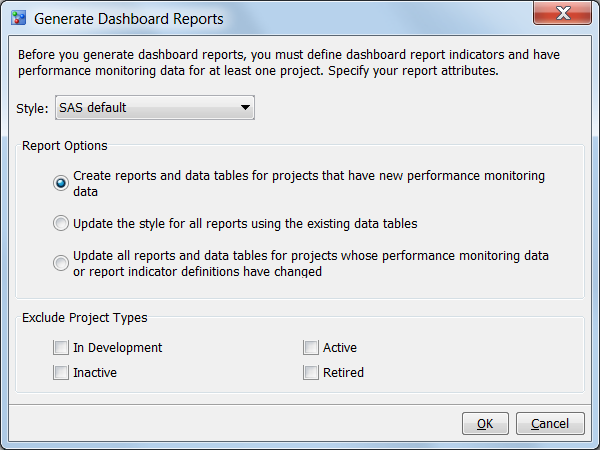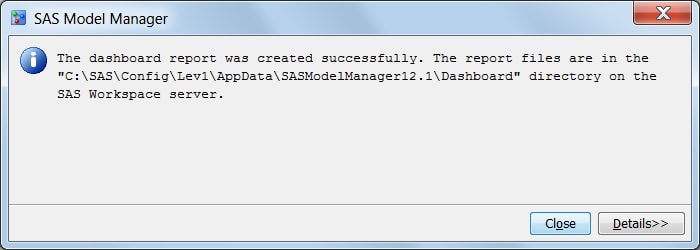Generate Dashboard Reports
Note: Before you execute the dashboard
report, you must have at least one project that contains performance
data. That project must also have at least one dashboard report indicator
defined.
-
Click OK. A message appears that indicates whether the report was created successfully. The message also displays the location of the dashboard reports on the SAS Workspace Server. Here is an example:
C:\SAS\Config\Lev1\AppData\SASModelManager12.1\Dashboard. -
To view the dashboard reports, select Tools
 View
Dashboard Reports. For more information,
see View Dashboard Reports.
View
Dashboard Reports. For more information,
see View Dashboard Reports.