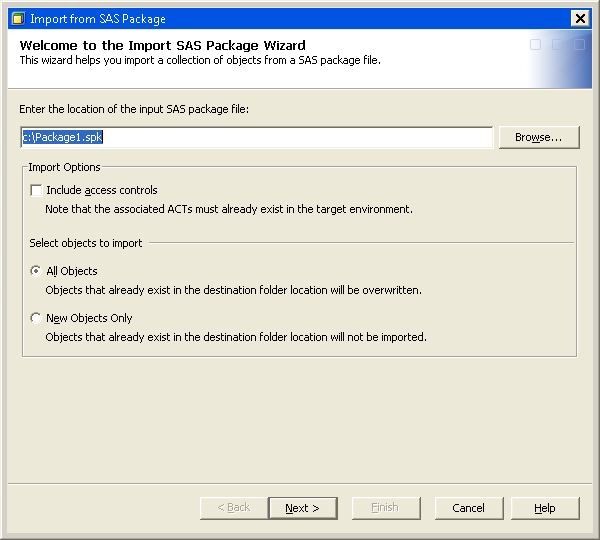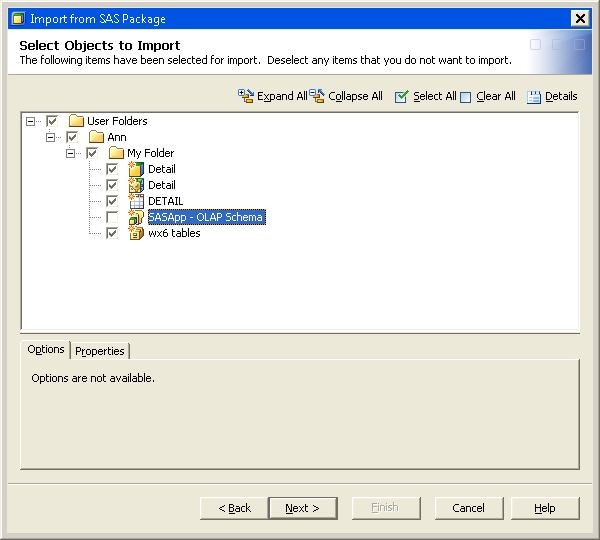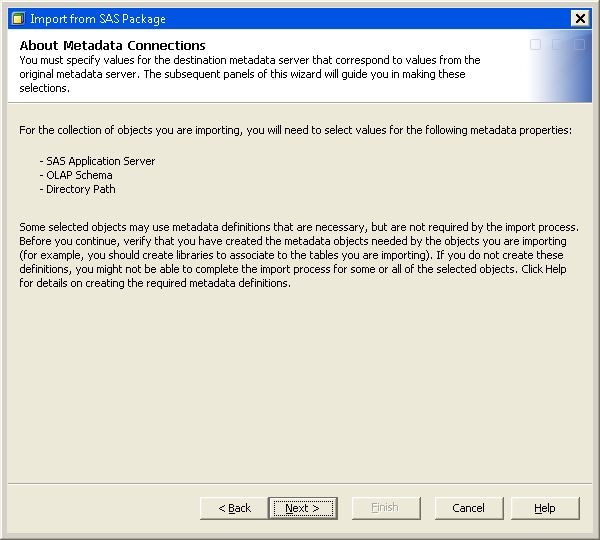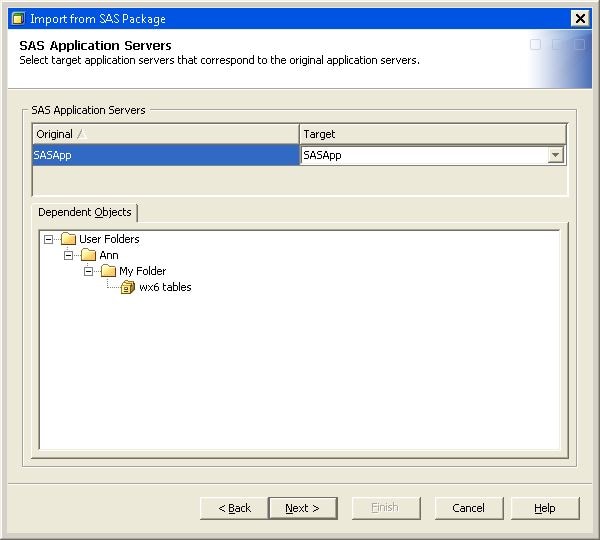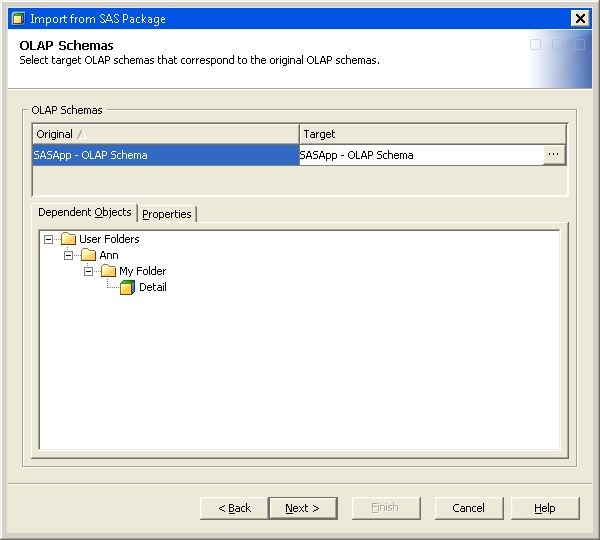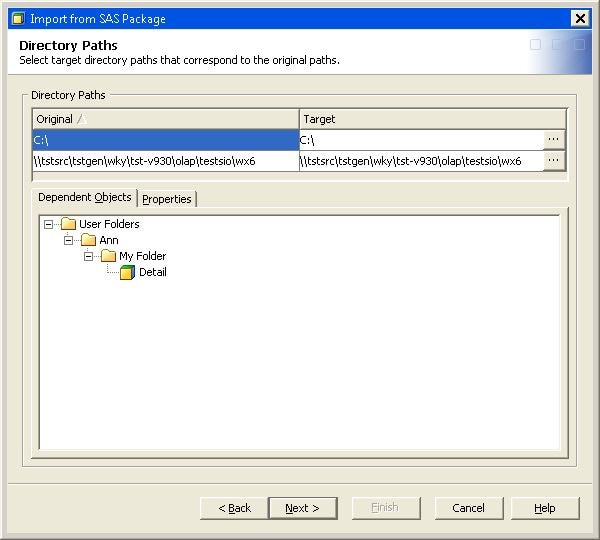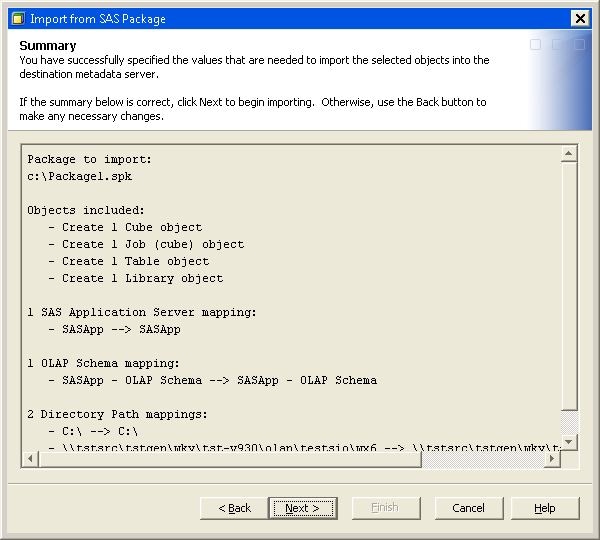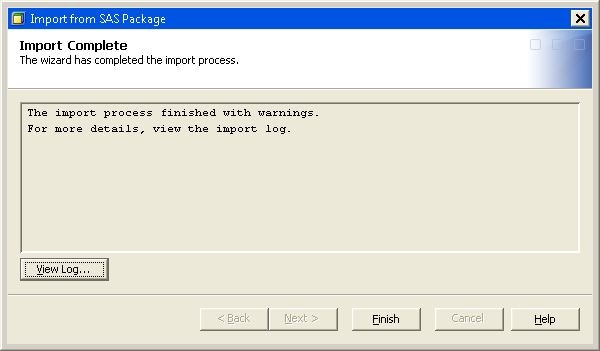Importing a Cube into SAS OLAP Cube Studio
In SAS OLAP Cube Studio,
you can import a cube that has been previously exported as part of
a SAS package. In the tree view, select the Folders tab. Select a folder to import a cube to. Select File  Import SAS Package. The Import SAS Package Wizard appears. On the Welcome to the Import SAS Package Wizard page, select the package that you want to import. On the Import Options panel, select the import options that
you need. Select Next.
Import SAS Package. The Import SAS Package Wizard appears. On the Welcome to the Import SAS Package Wizard page, select the package that you want to import. On the Import Options panel, select the import options that
you need. Select Next.
On the Select
Objects to Import page, select the objects from the SAS
package that you want to import. Select Next.
The About
Metadata Connections page lists the metadata properties
that you need to select values for. This list is determined from the
objects that you selected to import. In this example, a SAS Application
Server and a directory path must be selected in the following pages
of the wizard. Select Next.
On the OLAP
Schemas page, select the OLAP schema on the target system
that you are assigning the imported cube to. You must select an OLAP
schema when importing SAS OLAP cubes. Select Next.
On the Directory
Paths page, select the directory path, on the target
system, that you want to import the cube files to. Select Next.
On the Import
Complete page, you can view the status of the import
process. You can also click View Log to view
the Import Log. Select Finish to complete
the Import SAS Package wizard.
For detailed information
about importing SAS OLAP cubes, see Export SAS Package and Import SAS Package.