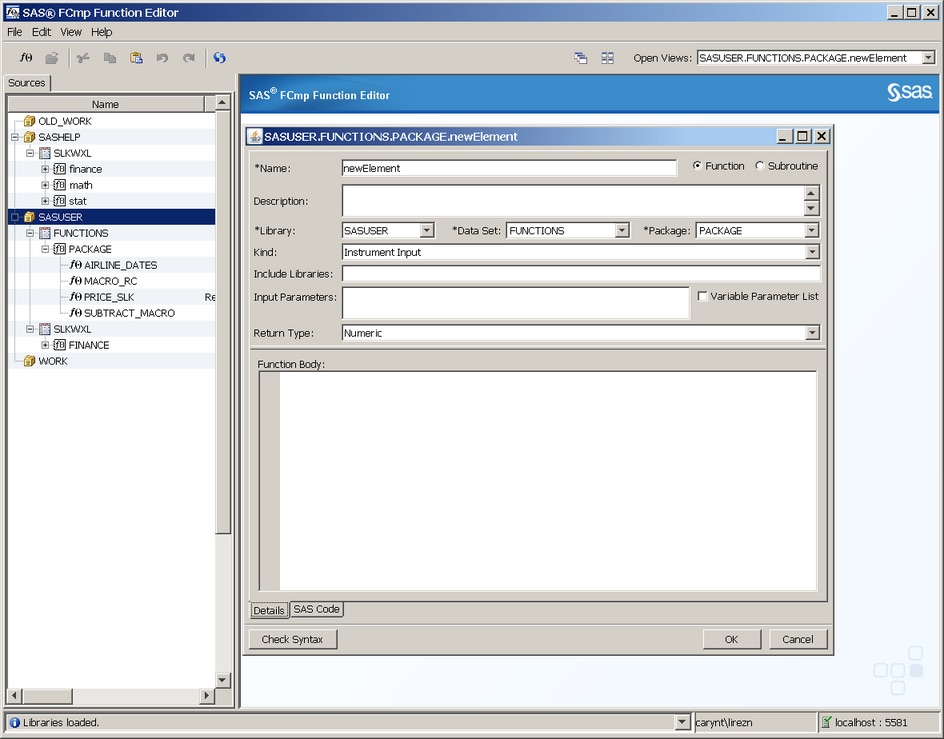Creating a New Function
You can create a new function whenever
you have a library, data set, or package selected. To create a new
function in a library, position your cursor on the library into which
the new function will be added. Right-click the library and select New
Function. You can also select File New Function from the menu
or click
New Function from the menu
or click in the upper left corner below the menu bar. The
following window appears:
in the upper left corner below the menu bar. The
following window appears:
 in the upper left corner below the menu bar. The
following window appears:
in the upper left corner below the menu bar. The
following window appears:
The upper right corner
of the window contains two buttons: Function and Subroutine.
Click one of the buttons depending on whether you want to create a
new function or a new subroutine.
The newElement window
contains the following fields:
specifies the library
that will contain the new function. Enter the name of the library,
or click the down arrow in the Library field
to select a library.
specifies the data
set that will contain the new function. Enter the name of the data
set, or click the down arrow in the Data Set field
to select a data set. If you do not specify a value, the value in
this field defaults to Functions.
specifies the name
of the package that will contain the new function. Enter the name
of the package, or click the down arrow in the Package field
to select a package. The Package field is
a required field. If you do not specify a value, the value in this
field defaults to Package.
enables you to group
functions within a given package. Four predefined kind groupings are
available and are typically used with SAS Risk Management:
Three buttons are located
at the bottom left of the newElement window:
provides you with an
area in which to write descriptive information (name of the new function,
list of include libraries, input parameters, and so on) about your
function. You code your new function in the Function Body section.
The Details tab is selected by default.
enables you to view
the function that you have written. The SAS Code selection
provides read-only capabilities.
enables you to check
the syntax for the code that you have written. If the syntax is correct,
a dialog box appears stating that the syntax is correct. If the syntax
contains an error, a dialog box appears that describes the error.
An error message also appears in the lower left bar of the window.
Syntax errors are written to the log, which you can access from the View Show Log menu.
Show Log menu.