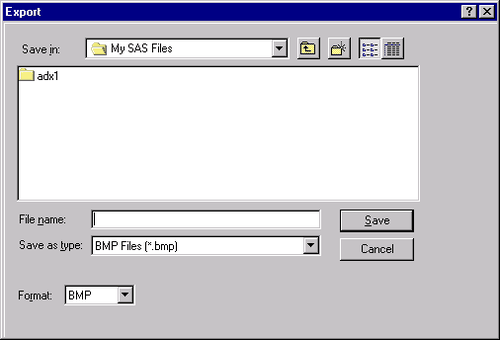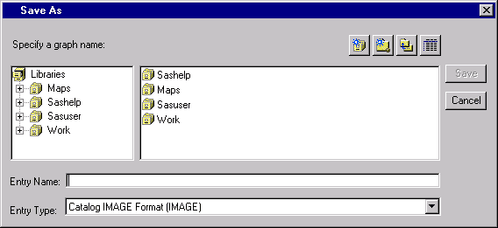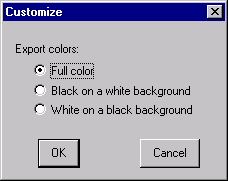A second way to create a hard copy of your Ishikawa diagram is to export it as a bitmap to one of the following:
-
the host graphical clipboard
-
an external bitmap file
-
a SAS/GRAPH Image catalog entry
To copy the Ishikawa diagram as a bitmap to the host clipboard, select →. The results are host specific. For more details about copying to the host clipboard on your system, consult the SAS companion for your host.
To export the Ishikawa diagram to a bitmap file using SAS/GRAPH software, select →→.
The appearance of this dialog will be host specific. For more details about the format of this dialog on your system, consult the SAS companion for your host.
To save the Ishikawa diagram as an IMAGE entry in a SAS catalog, select →→.
You must specify a SAS catalog in which to save the IMAGE entry as well as a name for the object.
When exporting your diagram to a bitmap or saving to a SAS/GRAPH IMAGE entry, you can have the colors mapped so that color diagrams are saved in black on white or white on black. You do not have to make those changes to the diagram yourself. Use →→ to display the following dialog:
Select to convert the output to a black diagram on a white background. This is useful when the diagram is being exported to a document.
Select to convert the output to a white diagram on a black background. This is useful when the diagram is being exported for display on a black and white terminal.