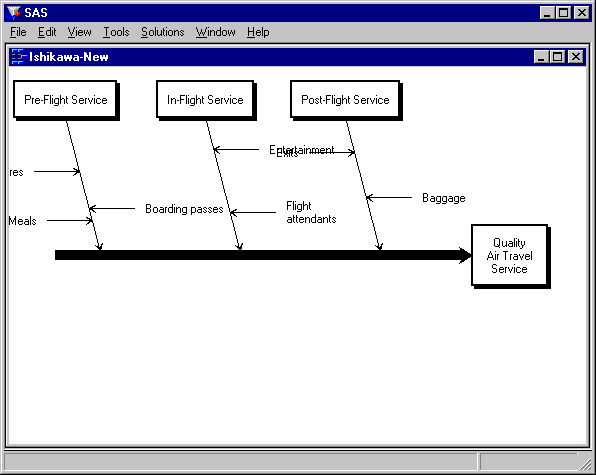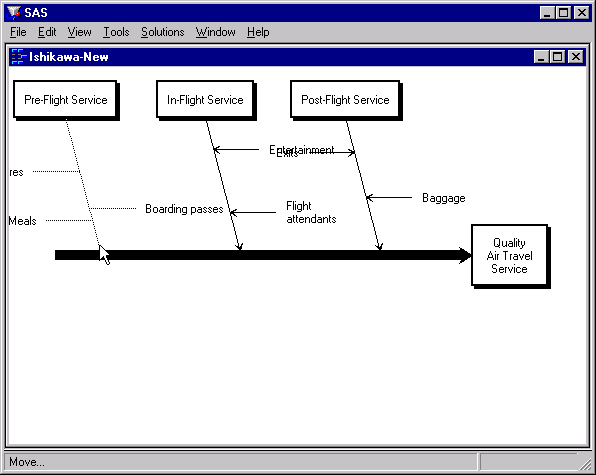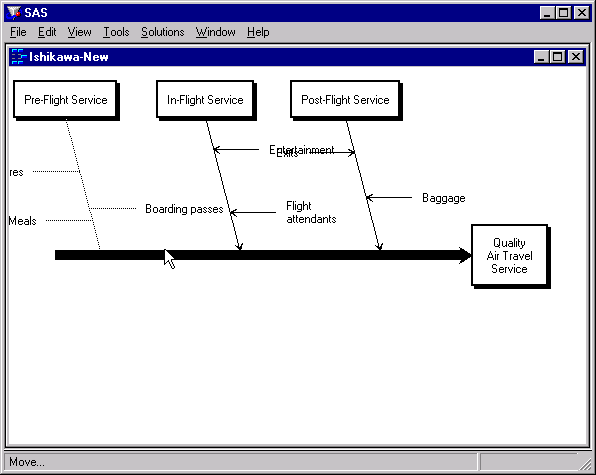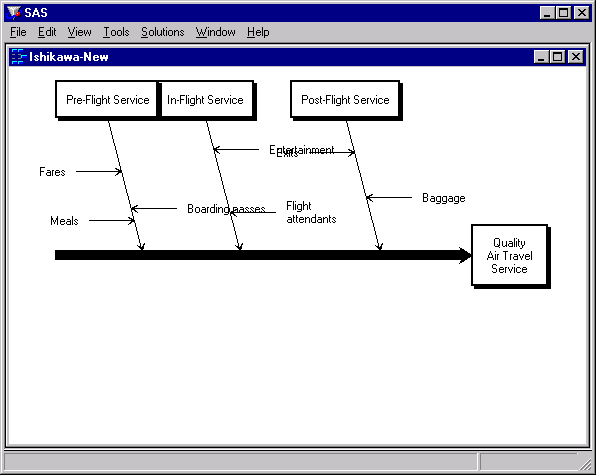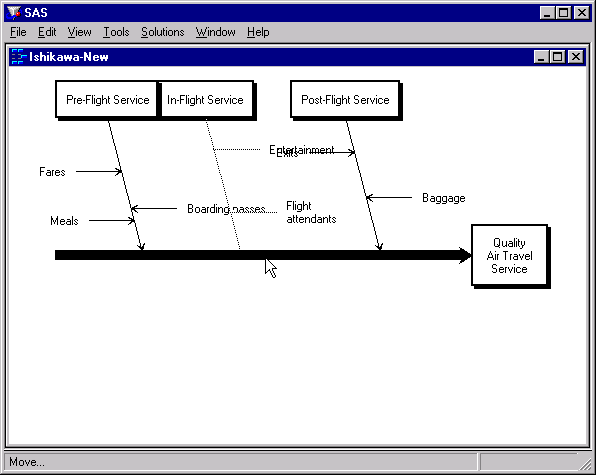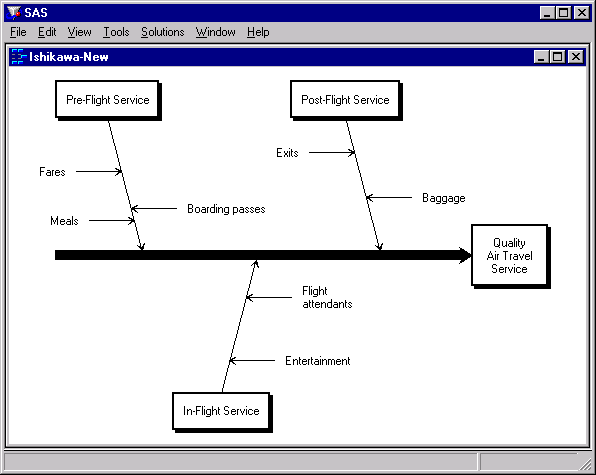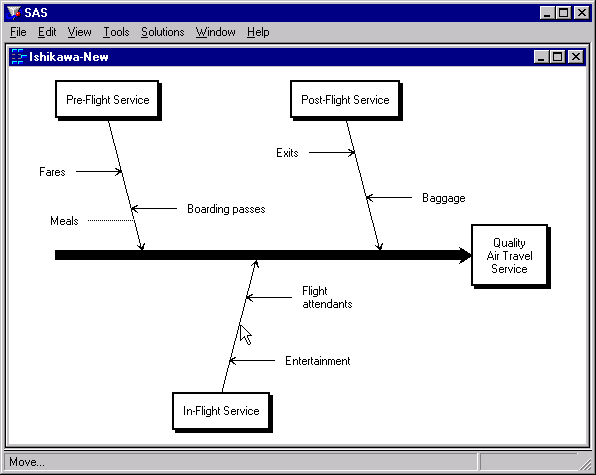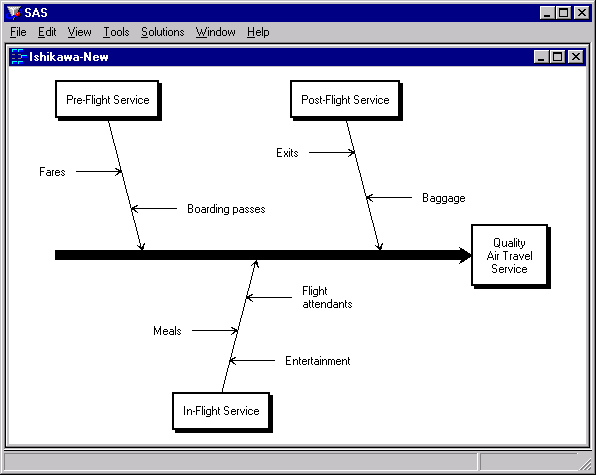The ISHIKAWA Procedure
You move an arrow by picking up the arrow and dropping it at a new location:
-
To pick up an arrow, position the cursor over the arrow head and click the mouse. The arrow you selected will be highlighted with a narrow dotted line. If the arrow is not highlighted, move the cursor closer to the arrow head and repeat the click.
-
To drop an arrow, move the cursor slightly to one side of the new attachment point and click (just as though you are adding a new arrow).
When you move an arrow, all its descendants move with it.
To cancel a move after picking up an arrow, click in the background area of the ISHIKAWA window.
Do not try to drop the arrow back into place by clicking on the arrow head a second time. A double click on (or near) the arrow head deletes the arrow. To move an arrow a short distance, move the cursor away from the arrow head before clicking to drop the arrow. On some systems the cursor will change shape when you have moved outside the context-sensitive area.
As your diagrams develop, you will want to reposition arrows, either because of errors or for aesthetic reasons. The following is an example of an Ishikawa diagram that needs to be modified:
The diagram lacks balance, and some of the branches are too close, resulting in collisions and clipping.
One way to improve the diagram is to move the branch for Pre-Flight Service toward the center of the trunk. First select the arrow head for this branch.
Then move the cursor to a point just slightly above the trunk near the desired new attachment point.
Drop the arrow in place by clicking the mouse.
Next, you should reflect the middle branch to the lower half of the diagram to balance the diagram and eliminate the remaining collisions. Once you have selected the branch, position the cursor slightly below the trunk near the desired new attachment point.
Click the mouse to complete the reflection.
Note that the stems are reflected with the branch and that their positions (relative to the trunk) are preserved.
Finally, the stem labeled Meals is incorrectly attached to the branch labeled Pre-Flight Service and should be moved to the branch labeled In-Flight Service. Once you have selected the stem, move the cursor slightly left of the new attachment point.
To complete the move, click the mouse.
Apply the same principles when moving an arrow to a new level (for example, to elevate a stem to a branch) or a new diagram (when you have multiple ISHIKAWA windows open).