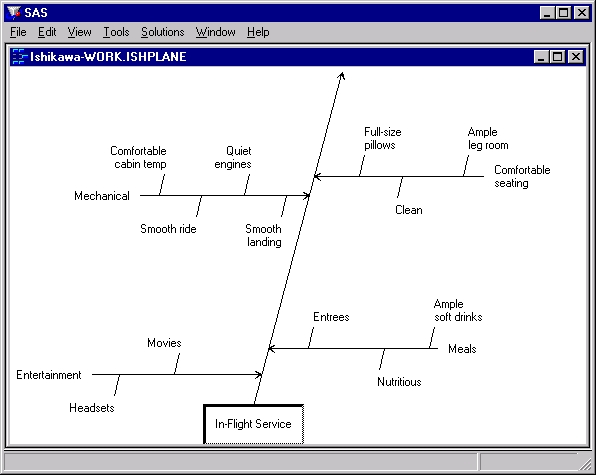The ISHIKAWA Procedure
A second method for managing a highly detailed Ishikawa diagram is to work with a subsection of the diagram in a separate window. The window and the sub-arrows inside it can be resized independently of the parent window. In all other respects, the information in the two diagrams is linked dynamically. Changes in one window (for instance, moving, adding, and editing arrows) are reflected in the other window.
To zoom an arrow, proceed as follows:
-
Move the cursor over the arrow head.
-
Activate the popup menu using the right mouse button.
-
Select .
To return or unzoom, select →.
You can have up to four windows open at one time.
To reduce the amount of window management, you can specify that zoomed diagrams are to be displayed in the current window rather than in new windows by setting Zoom Window to Current in the →→ dialog.