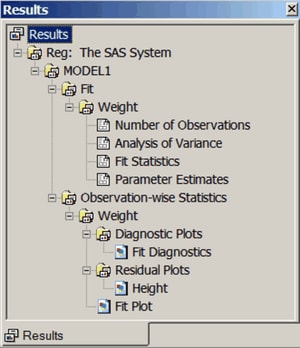ODS can send your graphs and tables to a number of different destinations including RTF (rich text format), HTML (hypertext markup language), LISTING (the SAS LISTING destination), DOCUMENT (the ODS document), and PDF (portable document format). You use an ODS statement to open a destination, as in the following examples:
ods html body='b.htm'; ods rtf; ods listing; ods document name=MyDoc(write); ods pdf file="contour.pdf";
You can close destinations individually or all at once, as in the following examples:
ods html close; ods rtf close; ods listing close; ods document close; ods pdf close; ods _all_ close;
For most ODS destinations (for example, HTML, RTF, and PDF), graphs and tables are integrated in the output, and you view your output with an appropriate viewer, such as a web browser for HTML. However, the LISTING destination is different. If you are using the LISTING destination in the SAS windowing environment, you view your graphs individually by clicking the graph icons in the Results window, shown in Figure 21.13. This action invokes a host-dependent graph viewer (for example, Microsoft Photo Editor on Windows). The graphs produced with ODS Graphics are not displayed with traditional graphs in the Graph window.
If you are using the SAS windowing environment and you prefer to view integrated output, you should use a destination such
as HTML or RTF. In many cases, HTML is the default destination in the SAS windowing environment (see the section HTML Output in the SAS Windowing Environment in Chapter 20: Using the Output Delivery System). You can change destinations in the SAS windowing environment by selecting ![]()
![]() from the menu at the top of the main SAS window and then selecting the tab.
from the menu at the top of the main SAS window and then selecting the tab.
Instead, you can prevent the Output window from appearing by using ODS statements to close the LISTING destination, as follows:
ods listing close; ods html;
A graph is created for every open destination. When you open a new destination, you should close all destinations that you do not need. Closing destinations makes your jobs run faster and with fewer resources, because fewer tables and graphs are produced.