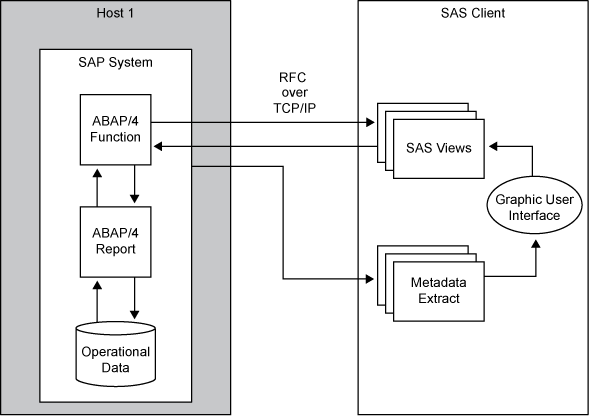Accessing Data Using SAS/ACCESS Interface to R/3
Overview
You can use SAS/ACCESS Interface to R/3 to access SAP
data two different ways. Both methods generate a SAS DATA step.
-
Remote Function Call. This typical method offers online access to the SAP data.
-
Extract Management. Now largely superseded, this original method offers offline access to SAP data. It can be most useful in these circumstances:
Remote Function Call (RFC) Method
The Remote Function Call (RFC) is an
SAP implementation of the Remote Procedure Call. RFC allows access
to R/3 from external applications, such as SAS or other SAP systems.
An overview
of the Remote Function Call method for accessing data from SAP is
shown in the following figure. Two modules (ABAP Function and ABAP
Report, which are provided with the interface) attach to the R/3 system.
Communication between the ABAP Function module and the interface
itself uses RFC over a TCP/IP connection. In addition to the components
in the previous figure, in a z/OS environment a SAS RFC Server is
deployed between the SAP system and the SAS Server to provide access
to data in the SAP system.
Extract Management Method
Overview
The extract management method creates an ABAP query that copies
the data from SAP to an external file. It also creates a SAS DATA
step that then reads the external file into SAS. After the SAP data
has been exported to SAS, the data can be held either temporarily
for discrete analysis or permanently in a SAS data warehouse. The
interface generates all of the necessary programs for both ABAP and
SAS (based on the SAP data dictionary tables).