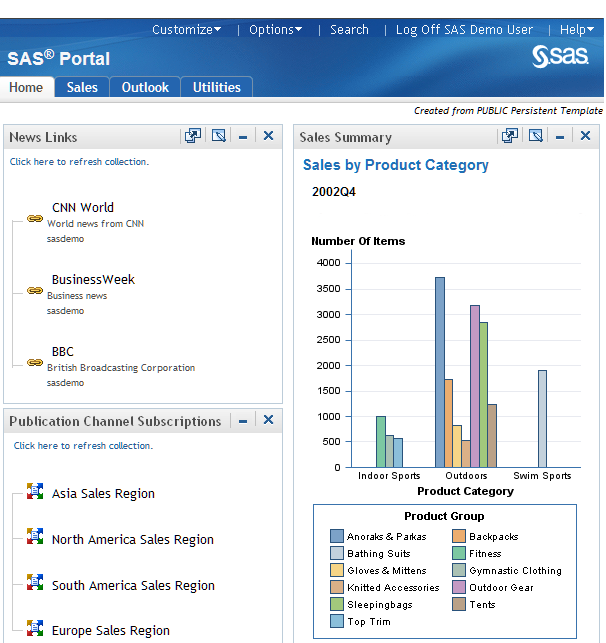Understanding Pages and Page Templates
About Pages
When SAS Information Delivery Portal samples are loaded
during portal configuration, the following templates and links are
created by default:
In addition to the home
page template and the default portal links, the Portal Application
tree is created when either of the following is true:
The SAS Information
Delivery Portal uses pages to present and organize information. Here
is an example of a portal that contains several pages, which are represented
by links in the navigation bar:
In this example, the
page named Home is the active Web page. Notice that the name of the
page is highlighted in the navigation bar. To display one of the other
pages, you click the page's name in the navigation bar.
Each page contains one or more portlets. Portlets are
the rectangular display components that contain the links, graphs,
reports, and other information that is available in the portal. A
page can contain any number of portlets.
A banner spans the top
of the portal, and the top right corner of the banner contains several
links. The Options link in the banner displays
a menu from which you can perform common management tasks. For example,
you can create, edit, remove, and share pages by using this menu.
Every page inherits
the theme that is applied to the portal. A theme defines the portal's
colors, fonts, banner, and graphical elements. You deploy themes separately
from pages. For more information about Web Application themes, see SAS Intelligence Platform: Middle-Tier Administration Guide.
Each page in the portal
has an associated rank number that determines the order in which pages
are listed in the navigation bar. The pages are ordered by rank from
lowest to highest. Pages with equal rank are listed in the order in
which they were created. The default value is 100. In the portal,
you can choose to override page ranks by explicitly defining the order
of pages.
You determine how rank
values are used for your organization. You might use rank to group
different categories of pages. For example, you might reserve a range
of 1–24 for the most important types of pages in your organization.
The next range of 25–49 could be used for pages that are slightly
less important. When you rank pages by using a range of values, you
provide the flexibility to order pages for a wide range of portal
users.
Who Can Administer Pages
In addition to
creating, editing, and deleting your own personal pages, you can perform
the following tasks depending on your permissions:
Page Administrators
For more information
about the permissions that are granted to these users in SAS metadata,
see Administering the Portal.
Understanding Customized Page Deployment
The SAS
Information Delivery portal gives each user a personalized virtual
workplace within a Web browser. This workplace is referred to as a
portal view. When you deploy the portal, you can customize views of
the portal for different groups of people by deploying different pages
to those groups. This enables you to ensure that users have access
only to the information that is appropriate.
In addition to the tasks
performed by users, content administrators can perform the following
tasks:
For example, suppose
that you want to provide different types of information to engineers,
to sales people, and to managers. First, make sure that a group identity
has been defined in SAS metadata for each type of user, and that the
group contains the applicable user definitions. Next, you create pages
and share them with the appropriate group. The portal users who belong
to the group see only the pages that are shared with their group.
Page Attributes: AVAILABLE, DEFAULT, and PERSISTENT
Pages
have attributes that define how a page is associated with a portal
view. These attributes determine the following:
DEFAULT is the default
value for every page that you create in the portal. After you create
a page, if you share that page, then you can apply any one of the
three attributes to the shared page. For more information, see Shared Pages.
Personal Pages
Shared Pages
If you have administrative permissions,
you can share a page with a user group that is defined in SAS metadata.
You can share pages with either of the following groups:
When you share a page with a group, you do not create
multiple instances of the page. There is only one instance of the
page, but that page is owned by a group rather than by an individual.
If you share a page
that contains portlets, you can specify whether you also want to share
the portlets and their contents.
Note: When you share a page that
contains a Stored Process Alerts portlet, a Bookmarks portlet, or
a Publication Channel Subscriptions portlet, these portlets cannot
be shared. If you want to provide these portlets to users, consider
creating a page template instead. See Page Templates .
After you share a page
with a group, when users who belong to the group log on to the portal,
the shared page is available to them. The share type attribute (DEFAULT,
AVAILABLE, or PERSISTENT) that you apply to the page determines how
portal users access the page:
Only users who are authorized
as an administrator for the group can edit a shared page. You can
edit both the content and the properties of a shared page. For example,
you can add or remove portlets, and you can unshare the page. Any
changes that you make to a shared page are seen by all users who can
access the page.
You can also permanently
delete a shared page from the portal. When you permanently delete
a page, that page is removed from all portal views.
Portal users who can
access the shared page can remove the page from their individual portal
views if the shared page has an attribute of DEFAULT or AVAILABLE.
If the shared page has an attribute of PERSISTENT, the portal administrator
or group content administrator can remove the page from a portal view.
However, it is strongly advised that the group content administrator
perform this task.
For general information
about sharing portal content, see Sharing Content in the Portal .
Types of Edits That Can Be Made to a Page
Page Templates
Overview of Page Templates
A
page template is a page definition that is stored in SAS metadata
and that is associated with a group (either PUBLIC or a group that
is defined explicitly). The page template must have an attribute of
either DEFAULT or PERSISTENT. You can create a page template from
an existing page in the SAS Information Delivery Portal, or you can
create a page template by running a SAS program.
Note: Page templates are not related
to portlet templates or themes. These are different entities that
use the name “template.” For information about portlet
templates, see Understanding Portlets . For information about SAS Web Application Themes, see SAS Intelligence Platform: Middle-Tier Administration Guide.
Main Features of Page Templates
Page
templates offer an alternative to shared pages, and there are several
reasons why you might want to implement page templates. Page templates
provide the following features:
-
Page templates enable you to deploy pages without logging on to the SAS Information Delivery Portal. Unlike shared pages, the portal does not need to be running in order for you to create a page template and add it to metadata. A SAS program, LoadPageTemplateExample.sas, is provided with the portal.
After you have created
a page template, you cannot edit it. However, you can delete the page
template and create it again. For more information, see Adding, Editing, and Removing Page Templates.
The Home Page Template
After you install and configure the SAS Information
Delivery Portal, when you first log on to the portal, you see the
Home page. The purpose of the Home page is to help users as they begin
to add content to their portal views. Here are the characteristics
of the Home page template:
-
All users can edit the portlets by adding or removing content. Users can also edit the page. See Types of Edits That Can Be Made to a Page.
Although the portal
administrator can see every user's Home page, it is not a good practice
to use the portal administrator's account to perform regular tasks
such as viewing the Home page or adding a Home page because it is
difficult to distinguish whether the Home page belongs to a particular
user or to the portal administrator.