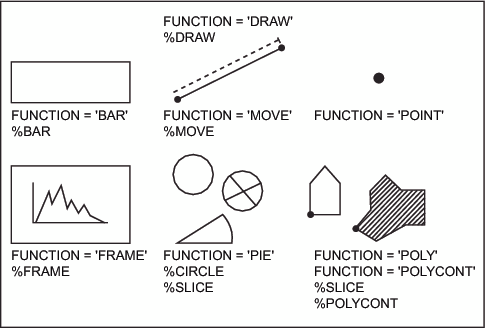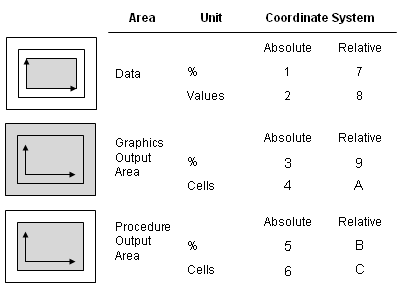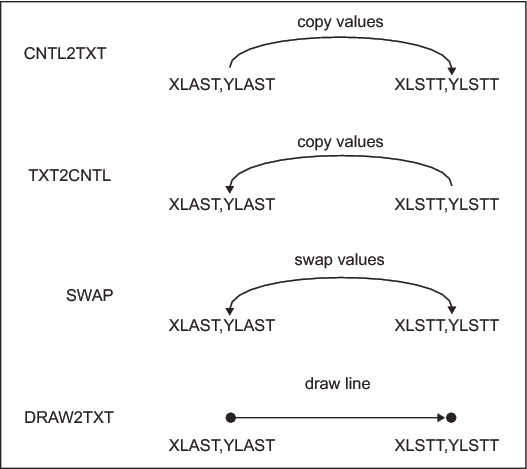About Annotate Graphics
Graphics Elements
The particular graphics
elements that you can draw are shown in Annotate Graphics Elements along with the value of the FUNCTION variable or Annotate
macro that draws them.
You can control the
position of graphics elements in the following ways:
-
dependently, based on the location of features in the
SAS/GRAPH output. For example, when you use the GCHART procedure, you can label the parts of a subgrouped vertical bar chart by using the SUBGROUP variable in your Annotate data set. The Annotate facility enables you to label subgroups without having to specify the actual coordinates of the subgroup bar.
Coordinates
Coordinate Systems
Overview of Coordinate Systems
A coordinate system
determines how coordinates are interpreted. You specify a coordinate
system to use for each dimension, using the XSYS, YSYS, and ZSYS variables
(for X, Y, and Z, respectively). Use ZSYS to annotate graphics output
only from the G3D procedure.
You also specify a coordinate
system for the SIZE variable using the HSYS variable. HSYS takes the
same types of values as XSYS, YSYS, and ZSYS. The SIZE variable specifies
the size of a graphics element, such as the width of lines (for example,
FRAME), the radius of pie slices (for example, PIE, PIECNTR, and PIEXY),
or the height of text (for example, LABEL and SYMBOL).
These are the important
components of the Annotate coordinate systems:
-
Area: Each coordinate system refers to one of three drawing areas: data area, procedure output area, and graphics output area. Coordinates are measured from a different origin for each area; they also have different limits. Areas and Their Coordinate Systems shows the areas on the graphics output and the coordinate systems that use them.
-
-
cells (for coordinate systems for the procedure output area or graphics output area). The range of values depends on the type of area. See Ranges for Cells.
Coordinate System Values for XSYS, YSYS, ZSYS, and HSYS Variables describes the coordinate system values for the XSYS, YSYS,
ZSYS, and HSYS variables.
Coordinate System Values for XSYS, YSYS, ZSYS, and HSYS Variables
Ranges for Cells
The available range
for coordinate systems that are measured in cells differs by area:
The range of cells
that are available for the graphics output area depends on the device
and the number of rows and columns that are set by the HPOS= and VPOS=
graphics options or by the PCOLS and LCOLS device parameters.
As with the graphics
output area, the range of cells available for the procedure output
area depends on the device and the number of rows and columns set
by the HPOS= and VPOS= graphics options or by the PCOLS and LCOLS
device parameters. However, the procedure output area is sized after
areas for titles and footnotes are allocated and is reduced accordingly.
If you specify that the legend appear outside of the axis area, the
procedure output area also decreases by the size of the legend.
See Overview for descriptions of the procedure output area and the graphics
output area.
Internal Coordinates
The Annotate facility maintains two pairs of internal
coordinates that are stored in internal variables:
Many functions use these
internal coordinates as a starting point, relying on the coordinates
that are specified with the function as an ending point. For example,
in the BAR function, the (XLAST, YLAST) coordinate pair is used for
the lower left corner; the position defined by the X and Y variables
is used for the upper right corner. (For details, see BAR Function.) These internal variables can also provide default coordinates
if X, XC, Y, or YC contains a missing value.
The internal coordinates
are automatically updated by some of the Annotate functions. The text
functions, LABEL and SYMBOL, update the (XLSTT,YLSTT) variables. The
BAR, DRAW, MOVE, PIE, and POINT functions update the (XLAST,YLAST)
variables.
You cannot explicitly
assign a value to XLAST, YLAST, XLSTT, or YLSTT because they are internal
variables. For example, you cannot make this assignment:
xlast=50;
However, you can use
several functions to directly manipulate the values of the internal
coordinates. The functions are shown in Programming Functions That Manipulate System Variables.
For a complete description,
see Annotate Internal Coordinates.
Attribute Variables
Attribute variables control the
appearance of the graphics elements. Each function uses only a subset
of these variables. See Summary of Annotate Variables for a list of attribute variables.
What an attribute variable
controls often depends on the graphics element to which it applies.
For example, the SIZE variable controls the width of a line when it
is used with FUNCTION='DRAW', but it controls the text height when
it is used with FUNCTION='LABEL'.
For a complete description
of the attribute variables and the aspect of the graphics elements
that they control, see About the Annotate Variables.