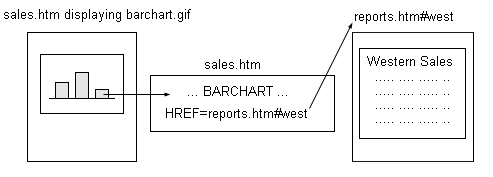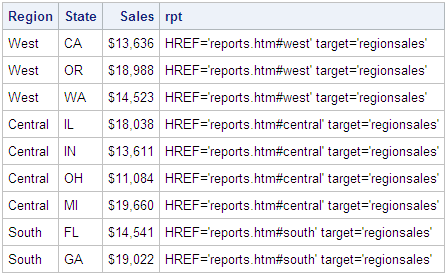Adding Links and Enhancements with the URL=, HTML=, and HTML_LEGEND= Options
About the URL=, HTML=, and HTML_LEGEND= Options
The URL=, HTML= and
HTML_LEGEND= options can be used in a number of statements that generate
graphs. These options are use to add drill-down links, data tips,
and enhancements to Web presentations that are generated with the
following device drivers:
As shown in the table,
both the URL= option and the HTML= option can be used to add drill-down
links to the data elements of a graph. You must use either the URL=
option or the HTML= option, but not both. If you just want to link
your graph data elements to a URL, use the URL= option or the HTML=
option. However, if you want to add data tips or other enhancements
to your graph data elements, you must use the HTML= option.
Link Variables and Enhancement Variables
The URL=, HTML=, and
HTML_LEGEND= options identify a variable in the data set that contains
the link information. The variable can contain a link URL only or
it can contain other functionality, such as a data tip or a link target.
If the variable contains only a link URL, it is referred to as a link variable. If the variable contains a data
tip, link target, or other functionality, because it does more than
establish a link, it is referred to as an enhancement
variable. Only link variables can be used with
the URL= option. Both link variables and enhancement variables can
be used with the HTML= and HTML_LEGEND= options.
The syntax of the link
variable value depends on the link option with which it is used. For
the URL= option, the link value syntax is as follows:
An enhancement variable
is used when other attributes such as TITLE= or TARGET= are included
in the link value in order to provide additional functionality. The
enhancement value syntax is as follows:
where attribute can be an HTML <A> tag attribute
such as HREF= or TITLE=, or an SVG device driver attribute such as
ONMOUSEOVER (see Enhancing Drill-Down Behavior in SVG Presentations Using HTML Attributes).
The URL= option provides
the simplest means of adding drill-down links to your presentation.
You specify only the URL string, and the SAS/GRAPH software codes
the URL into an HREF= attribute-value pair for you. The HTML= and
HTML_LEGEND= options enable you to add one or more HTML <A>
tag or SVG device driver attribute-value pairs to your link value
in order to add functionality to your links. However, you must code
the attribute-value pairs yourself, which can be complicated when
multiple attribute-value pairs are included.
Working with Link and Enhancement Variables
Creating Link and Enhancement Variables in a Web Presentation
For example, assume
that you have a Web-based sales presentation that consists of a total
sales bar chart in file sales.htm and a detailed sales chart for each
region in file report.htm. Each bar in the total sales chart indicates
the total sales for one of three corporate regions: central, southern,
and western. You want to link each bar in your total sales chart to
the detailed sales report for that region in file report.htm as shown
in the following figure.
In addition, when a
bar in the total sales chart is clicked, you want the drill-down chart
in file reports.htm to be opened in a separate browser window named
REGIONSALES.
-
Determine the link value that you need to implement your link behavior. Since you want your drill-down graphs to open in a separate browser window, your link value must include the URL to the regional sales report in file report.htm and the TARGET= attribute as shown in the following example:
href="reports.html#west" target="regionsales"
-
Determine the type of variable that you need to create and the syntax for the link value. Because the value in this case includes a URL and the TARGET= attribute, you must use an enhancement variable. Therefore, the syntax for the link value is as follows:
"href='reports.html#west' target='regionsales'"
-
In your DATA step, assign a value to your link variable as shown in the following example:
RPT="href='reports.html#west' target='regionsales'"
For information about assigning values to your link variable, see Assigning Values to Link and Enhancement Variables.
Considerations When Using Anchored Links and Link Targets
When
you link to an anchor in the same HTML file, you can omit the HTML
filename and include only the anchor name in the URL as shown in the
following example:
However, if you want
to use an SVG device to generate your Web presentation, to link from
the SVG document to an anchor in the parent HTML file, you must include
the HTML filename and the anchor name in the link URL. If you omit
the HTML filename in that case, the link will not work.
When
you use the TARGET= attribute to open a drill-down link in a separate
browser window, be aware of the following:
-
If a pop-up blocker is active in your Web browser, it might prevent the new window from opening. In that case, you must disable or temporarily override the pop-up blocker, or you must modify the pop-up blocker settings to allow the window to open. Refer to your pop-up blocker documentation for more information.
Assigning Values to Link and Enhancement Variables
The most obvious method
of adding these variables to your data set is to manually add them
to the desired observations in your data set. This method is not practical
or feasible in many cases. In those cases, you can use IF/THEN statements
or variable substitution in your DATA step.
The following diagram
shows how link variables are assigned to a bar chart. The three bars
represent regional sales for a company's central, southern, and western
regions.
Each bar in the chart
links to an anchor tag in an HTML file named reports.htm. The anchor
names in the linked file are “Central,” “South,”
and “West.” In the following DATA step, IF/THEN/ELSE
statements are used to assign values to the link variable, which is
then identified using the HTML= option.
/* create data set REGSALES */ data regsales; length Region State $ 8; format Sales dollar8.; input Region State Sales; length rpt $80; /* the link dest. variable */ datalines; West CA 13636 West OR 18988 West WA 14523 Central IL 18038 Central IN 13611 Central OH 11084 Central MI 19660 South FL 14541 South GA 19022 ; /* assign HREF values to link dest. variable */ data regsales; set regsales; if Region="Central" then rpt="HREF='reports.htm#central' target='regionsales'"; else if Region="South" then rpt="HREF='reports.htm#south' target='regionsales'"; else if Region="West" then rpt="HREF='reports.htm#west' target='regionsales'"; run; goptions reset=all device=ActiveX; ods html close; ods html file="sales.htm"; /* create chart that uses link targets */ title "Regional Sales"; proc gchart data=regsales; vbar region / sumvar=sales html=rpt; run; /* create the link targets */ ods html file="reports.htm" anchor="south"; title "Southern Sales"; proc gchart data=regsales; where region="South"; vbar state /sumvar=sales; run; ods html anchor="central"; title "Central Sales"; proc gchart data=regsales; where region="Central"; vbar state /sumvar=sales; run; ods html anchor="west"; title "Western Sales"; proc gchart data=regsales; where region="West"; vbar state /sumvar=sales; run; quit; ods html close; ods html;
You could use variable
substitution to simplify the DATA step. The URLs used in the preceding
program all use the same HTML filename, but the anchor differs depending
on the value of the Region variable. You can concatenate the value
of the Region variable to the common HTML filename to generate the
drill-down URLs.
Links in GIF, JPEG, PNG, and SVG Presentations
To add drill-down functionality
to images generated with the GIF, JPEG, PNG, SVG, SVGT, SVGZ, and
SVGVIEW drivers, do one of the following:
Additional functionality
is available through the use of HTML attributes with the SVG graphics
devices. For more information, see Enhancing Drill-Down Behavior in SVG Presentations Using HTML Attributes.
Links in ACTXIMG and JAVAIMG Presentations
To add drill-down functionality
to an image created with the ACTXIMG or JAVAIMG device drivers, use
the HTML= option as described in Adding Links and Enhancements with the URL=, HTML=, and HTML_LEGEND= Options.
Links in ACTIVEX Presentations
To add drill-down functionality
to the ActiveX control created with the ACTIVEX device driver, use
the URL= option or the HTML= option as described in Adding Links and Enhancements with the URL=, HTML=, and HTML_LEGEND= Options.
Links in JAVA Presentations
To generate drill-down
presentations using Java, specify the DEVICE=JAVA graphics option
to generate your graphs using the Graph applet. The Graph applet is
a Java applet that provides drill-down functionality by default. For
an example, see Creating a Drill-Down Java Presentation for the Web.
Links in Metaview Applet Presentations
To generate drill-down
presentations for the Metaview applet use either the HTML= or the
HTML_LEGEND= options or both and an enhancement variable, as introduced
in Adding Links and Enhancements with the URL=, HTML=, and HTML_LEGEND= Options.