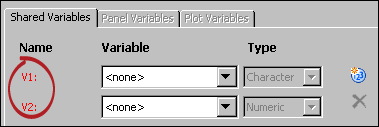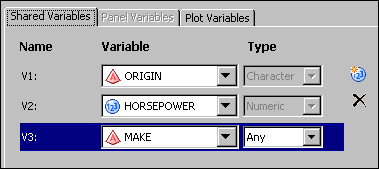After you have created
a shared-variable graph, you can specify different data variables
in the same or in a different data set. You make this change in the
Assign Data dialog box for any of the plots in the graph,
and the change is propagated to all plots in the graph.
To change the shared
variables:
-
Right-click inside the
plot area of a cell in the graph, and select
Assign Data.
The
Assign
Data dialog box appears.
-
Click the
Shared Variables tab.
-
If you want to change
the SAS library or data set, select the appropriate items from the
Library and
Data Set list boxes.
If you change the library
or data set, the labels for one or more shared variables might appear
red. This color indicates that a shared variable is being used in
a plot and that you must reassign a data variable. In this display,
the labels for V1 and V2 are red.
-
To reassign a data variable
to a shared variable:
-
For each shared variable
that you want to reassign, select the data variable from its
Variable list box.
The variables available
in the list box depend on the variable type. For example, if the type
is
Numeric, then only numeric variables are
listed. For a type of
Any, all variables
are listed.
-
Select a variable type
from the
Type list box.
You cannot change the
data type if the variable is being used by any plot in the graph.
The
Type list box is dimmed to restrict assignment
to like variables. For example, if V2 is being used in a histogram,
then only a numeric variable can be chosen.
-
Repeat the previous
steps for each shared variable.
-
To add a new shared
variable, click the Add a Variable icon

and then assign a data variable and type to the new
shared variable.
-
To remove a shared variable
that you have added, click the variable to select the row. For example,
click
V3 to select a shared variable named
V3.
Then click the Delete
a Variable icon

.
Note: You cannot delete a shared
variable that is currently used by any of the plots in the graph.
-
Note: If you want to assign different
shared variables to the variable roles in a plot, you can make this
change in the
Plot Variables tab of the
Assign Data dialog box for the plot. If the cell contains
more than one plot, select each plot from the
Plot list box and assign shared variables. Assigning shared variables
is similar to assigning data variables.
For more information,
see Change the Data Assignment for a Plot in a Graph.