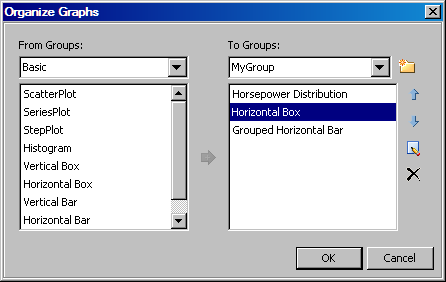Managing the Graphs in the Graph Gallery
Main Steps for Managing Graphs
-
Open the Graph Gallery if it is not already open. For instructions, see Open and Use the Graph Gallery.
Note: If you customized Graph Gallery
graphs in the previous production release (the third maintenance release
of 9.2) of ODS Graphics Designer, there is a one-time task that you
must perform to migrate your custom graphs to the designer's new 9.3
location. For
more information, see Manual Tasks for Upgrading to SAS 9.3 ODS Graphics Designer.
Copy a Graph to a Custom Group
You can copy a graph
from one of the predefined or custom groups to a custom group that
you have created.
-
In the From Groups area of the Organize Graphs dialog box, select the group that contains the graph that you want to copy. Then select the graph in the list. To select multiple graphs, press CTRL and make your selections. To select a block of contiguous graphs, select the first graph in the block, press SHIFT, and then select the last graph in the block.