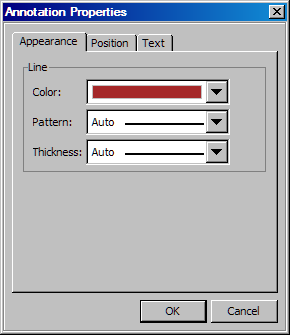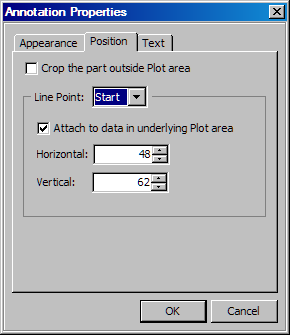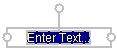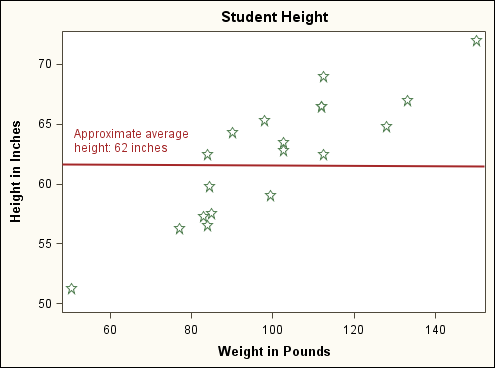Annotating the Graph
Add Text to the Graph
-
Select the entire text string and use the Formatting toolbar to change the color of the font. Select a red color from the color list box
 . For details, see Using the Color List Box.
. For details, see Using the Color List Box.