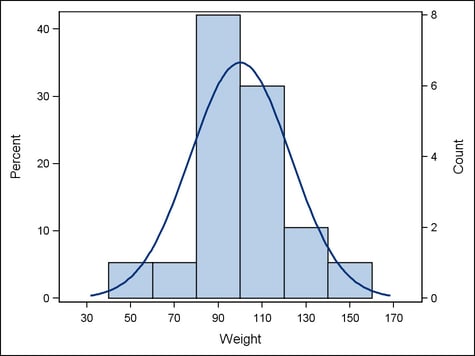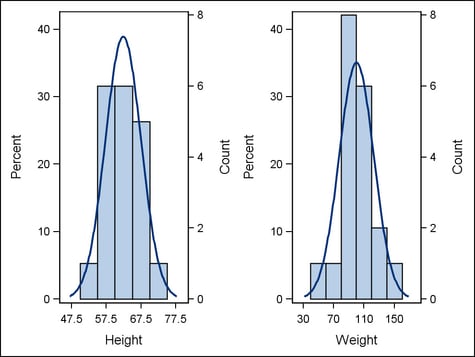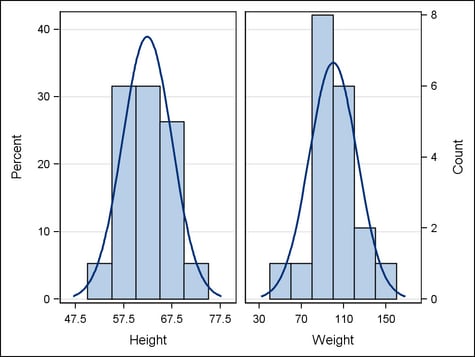How Axis Features Are Determined
Overview
Plot Data Are Mapped to a Designated Axis
Overview for Axis Mapping
Depending on the layout
type and the plots that you specify within the layout, you can manage
up to four axes for two-dimensional plots:
Within single-cell layouts
(for example, OVERLAY layout), there can be just one each of these
four axes. However, within multi-cell layouts (for example, LATTICE
layouts), each cell can display the four axes. Thus, there can be
multiple X, X2, Y, and Y2 axes across the columns and rows in the
layout grid. In a lattice-type layout, you might have to use layout
options to specify how the data ranges and axis display should be
managed. This section discusses the simpler case for axis mapping,
and Axis Mapping in Lattice-type Layouts discusses the case for lattice-type
layouts.
Primary and Secondary Axes
By default, plot data
are mapped to the primary axes. To enable you to override the default,
plot statements that support a secondary X2 axis provide an XAXIS=
option that can map data to the X or X2 axis. Plot statements that
support a Y axis provide a YAXIS= option that can map data to the
Y or Y2 axis.
To determine the axis
features within a layout, the GTL must first determine what data must
be mapped to a particular axis. Thus, your use of primary and secondary
axes on plot specifications affects the GTL’s determination
of default axis features for the layout.
For example, the plot
statements in the following template specify Y-data mappings to the
Y2 and Y axes:
proc template;
define statgraph y2axis;
begingraph;
layout overlay;
histogram weight / scale=count yaxis=y2 ;
histogram weight / scale=percent yaxis=y ;
densityplot weight / normal();
endlayout;
endgraph;
end;
run;
proc sgrender data=sashelp.class template=y2axis;
run;In this example, the
first HISTOGRAM maps its Y-axis data to the Y2 axis, and the second
HISTOGRAM maps its Y-axis data to the Y axis. The DENSITY plot does
not explicitly map its Y-axis data, so the default Y axis is used.
None of the plots explicitly maps X-data, so the default X axis is
used for all three plots. Thus, the GTL must manage any interactions
that result from representing multiple plots on the X and Y axes.
For example, on the X axis, it must determine an appropriate data
range for representing the data values of all three plots.
When establishing axis
features for each axis, the GTL determines which plot specifications
map data to the axis. The GTL also collects the data for all of the
plots that must be represented and maps that data to the designated
axis. When Plots Share Data and a Common Axis discusses the criteria the GTL uses
to determine the axis features for the axes after this mapping has
been done for each axis.
Axis Mapping in Lattice-type Layouts
Lattice-type layouts
(LAYOUT LATTICE, LAYOUT DATALATTICE, and LAYOUT DATAPANEL) present
a grid of graphs that automatically aligns plot areas and tick display
areas across grid cells. This alignment facilitates data comparisons
among graphs, and for those comparisons to be meaningful, the graph
axes must be coordinated across the columns and rows in the grid.
All of the principles discussed in Overview for Axis Mapping apply to the lattice-type layouts. In addition, because
there can be multiple X, X2, Y, and Y2 axes across grid cells, you
might have to use layout options to specify how the data ranges and
axis display should be managed.
For example, the following
template uses a LAYOUT LATTICE to generate a grid that displays a
height analysis next to a weight analysis. By default in a LAYOUT
LATTICE statement, the options ROWDATARANGE= and ROW2DATARANGE= are
set to DATA. The DATA setting scales the Y-axis and Y2-axis data ranges
separately for each cell in the layout. To ensure that the Y-axis
data range is the same in both cells, the example specifies ROWDATARANGE=UNION.
Similarly, to ensure that the Y2-axis data range is the same in both
cells, the example specifies ROW2DATARANGE=UNION:
proc template;
define statgraph y2axis;
begingraph;
layout lattice / columns=2 columngutter=10
rowdatarange=union row2datarange=union ;
layout overlay;
histogram height / scale=count yaxis=y2;
histogram height / scale=percent yaxis=y;
densityplot height / normal();
endlayout;
layout overlay;
histogram weight / scale=count yaxis=y2;
histogram weight / scale=percent yaxis=y;
densityplot weight / normal();
endlayout;
endlayout;
endgraph;
end;
proc sgrender data=sashelp.class template=y2axis;
run;
By default in a LAYOUT
LATTICE statement, the options COLUMNDATARANGE= and COLUMN2DATARANGE=
are also set to DATA. But in this analysis, the height is a separate
measure from the weight, so the separate scales are appropriate for
the X-axes across cells. If the X-axes were displaying the same measure
(for example, comparing the height of female subjects to the height
of male subjects), you could specify COLUMNDATARANGE=UNIONALL. This
would set the same scaling to the X-axis data ranges across the two
layout columns. In this example you would not bother changing the
default COLUMN2DATARANGE= setting because the X2 axis is not needed.
Note: For DATALATTICE and DATAPANEL
statements, UNIONALL is the default value for the data ranges. Thus,
you would not have to change the data ranges unless you wanted to
set UNION to scale data ranges per row or per column in the layout.
In the example, scaling the data ranges
across the row ensures proper axis scaling. However, the graph display
is cluttered by the duplicate display of ticks, axis values, and axis
labels on both the Y and Y2 axes. To simplify the display, you can
consolidate the axes. To do so, use a ROWAXES block to display a single
Y axis for both cells, and a ROW2AXES block to display a single Y2
axis for both cells. The consolidated view removes the internal axes
from the grid and displays only the external axes:
proc template;
define statgraph y2axis;
begingraph;
layout lattice / columns=2 columngutter=10
rowdatarange=union row2datarange=union;
rowaxes;
rowaxis / griddisplay=on;
endrowaxes;
row2axes;
rowaxis;
endrow2axes;
layout overlay;
histogram height / scale=count yaxis=y2;
histogram height / scale=percent yaxis=y;
densityplot height / normal();
endlayout;
layout overlay;
histogram weight / scale=count yaxis=y2;
histogram weight / scale=percent yaxis=y;
densityplot weight / normal();
endlayout;
endlayout;
endgraph;
end;
proc sgrender data=sashelp.class template=y2axis;
run;
When using ROWAXES or
ROW2AXES blocks in a LATTICE layout, you nest within the block one
ROWAXIS statement for each row in the layout grid. The ROWAXIS statements
are applied sequentially to the rows, and each ROWAXIS statement specifies
the axis options for the Y or Y2 axes in its corresponding row. ROWAXIS
statements within the ROWAXES block apply to the Y axes, and ROWAXIS
statements within the ROW2AXES block apply to the Y2 axes. This example
has just a single row in the grid, so each block specifies only one
ROWAXIS statement. Notice that the ROWAXIS statement in the ROW2AXES
block does not use any options. Thus, it consolidates Y2 axes in the
row into a single, external Y2 axis, but it does not alter the default
features of that axis. For columns in the grid, the LATTICE layout
provides COLUMNAXES and COLUMN2AXES blocks. These blocks use COLUMNAXIS
statements to externalize X and X2 axes and specify their features.
When you use DATALATTICE
and DATAPANEL layouts, the layout dynamically generates a grid that
contains as many cells as can be produced from the combination of
classification values. In those layouts the axes are always external,
and you can use the COLUMNAXISOPTS=, COLUMN2AXISOPTS=, ROWAXISOPTS=,
and ROW2AXISOPTS= options to specify the features for the axes. The
settings on each option apply across the entire grid. For example,
if you specify the ROWAXISOPTS= option in a DATALATTICE layout, the
specified settings apply to the external Y axes in every row.
When Plots Share Data and a Common Axis
Overview
If a layout block contains
multiple plots that share data and a common axis, the plot settings
often interact in ways that affect the axis features. Axis features
include the axis type, axis label, tick-mark layout, and so on. The
GTL resolves these interactions in ways that vary according to the
layout block and plot statements.
Note: Axis interactions might not
occur if other settings in the template prevent them. As discussed
in Plot Data Are Mapped to a Designated Axis, if two plot statements are within
an OVERLAY layout, one of them might map its data to the X axis and
the other might map its data to the X2 (top) axis. Mapping to separate
axes can avoid the interactions that might occur if they both mapped
their data to the X axis.
Axis Features in Overlay-type Layouts
Overlay-type layouts
(OVERLAY, OVERLAYEQUATED, and PROTOTYPE, for example) build a composite
from one or more GTL-statements.
Within overlay-type
layouts, if you do not explicitly set axis features in your template
statements, the GTL automatically determines them. It sets the axis
features based on the layouts and plots in the layout block and the
data that are associated with the template at run time.
If only one plot statement
within an overlay-type layout generates an axis, then determining
axis features is straight forward: the features are derived directly
from the plot type and the columns that are used for the plot data.
For example, if a LAYOUT OVERLAY block contains a single SCATTERPLOT
and the X variable specifies a numeric column of children’s
weights, the default X-axis type is LINEAR. The default X-axis label
is the column label of the WEIGHT variable. If the WEIGHT variable
has no defined label, the column name is used as a label.
When an overlay-type
layout contains multiple plots that generate axes, the GTL can determine
default axis features for the shared axes. Alternatively, you can
use the PRIMARY= option on one of the plot statements to specify which
plot you want the GTL to use. The following code fragment explicitly
specifies that the SCATTERPLOT of children’s weights be used
to determine axis features within the layout:
layout overlay; scatterplot x=weight ... / primary=true; ...
The following SCATTERPLOT
specifies a string variable on the X= argument:
layout overlay; scatterplot x=name ... / primary=true; ...
In this case, the default
X-axis type is DISCRETE and the X-axis label is the column label of
NAME, or the column name if no label exists.
Note: The SAS format on the primary
plot’s column determines the axis format, although the axis
might not use that SAS format “as-is” from the column.
If a SCATTERPLOT’s
X= argument specifies a column that has a SAS DATETIME format, the
default X-axis type is TIME. The default X-axis label is the column
label or name of the DATETIME column:
layout overlay; scatterplot x=date ... / primary=true; ...
For some plot types,
the default axis type does not directly correlate to the specified
column’s data type. For example, the following code fragment
specifies a BARCHART for the numeric column AGE:
layout overlay; barchart x=age ... / primary=true; ...
Because a BARCHART requires
a discrete X axis, the default X-axis type in this case is DISCRETE,
in spite of the fact that column AGE is numeric. The X-axis label
is the column label of AGE, or the column name if no label exists.
Axis Features in Data Panel and Data Lattice Layouts
The criteria discussed
inAxis Features in Overlay-type Layouts apply to determining the default
axis features for the plots within DATAPANEL and DATALATTICE layouts.
Both of these layout types nest a LAYOUT PROTOTYPE statement within
their layout blocks. In both cases, the plot statements within the
LAYOUT PROTOTYPE block—an overlay-type layout—determine
the axis features for the plot display.
Axis Features in Lattice-type Layouts
The LAYOUT LATTICE statement
can create a grid of graphs that automatically aligns plot areas,
data display areas, labels, and headers across the columns and rows
in the layout. The layout gives you the option of unifying the scale
of the data ranges that are displayed in the graphs.
If a LAYOUT LATTICE
specification generates only one cell, then no competition exists
between cells for determining axis features in the display. In this
case, the axis features are derived directly from the plot type and
the columns used for the plot data.
Similarly, for multi-cell
displays, if any or all of the options COLUMNDATARANGE=, COLUMN2DATARANGE=,
ROWDATARANGE=, or ROW2DATARANGE= use the DATA setting to scale axis
data ranges separately for each cell in the layout, then the layout
cells are data-independent. The data-independent cells do not interact
with each other for determining the axis features in the display.
Axes are shared in the
layout when one of the options COLUMNDATARANGE=, COLUMN2DATARANGE=,
ROWDATARANGE=, or ROW2DATARANGE= is used to unite axis data ranges
for layout cells. By default in those cases, the first cell that is
drawn (by default, the top left cell) determines the axis features
in the display. When UNIONALL is in effect, those same features are
used in all of the grid’s layout cells. When UNION is in effect,
those same features are used on a per-row or per-column basis. If
you specify external axes for the columns or rows in the layout, you
can specify desired axis features on the appropriate COLUMNAXIS or
ROWAXIS statements used in the layout.
For an example LATTICE
layout with external axes, see Axis Mapping in Lattice-type Layouts.
Plot Axis Types Must Agree on Common Axes
The GTL is extremely
flexible and enables you to generate a wide variety of plot displays.
However, if you request incompatible plot displays within the same
layout, the results are unpredictable.
When Plots Share Data and a Common Axis discusses the criteria GTL uses to determine
the default axis features. After the axis type has been determined,
the GTL expects that all plots that share that axis will have the
assigned axis type. The expectation applies whether you specify axis
features in your template or let GTL determine default features.
For example, a BOXPLOT
cannot be overlaid by a LINEPARM: the two types of plot cannot share
axes because the plot types are incompatible within the same set of
axes. Thus, if you were to use both a BOXPLOT statement and a LINEPARM
statement within a LAYOUT OVERLAY block, only one of them can be displayed.
The GTL therefore displays the primary plot (the first specified plot
by default, or the plot designated as primary by setting PRIMARY=TRUE).
The other plot is not displayed.
Similarly, a BARCHART
requires a discrete X-axis, whereas a HISTOGRAM cannot be displayed
on a discrete axis. If you specify both a BARCHART and a HISTOGRAM
within the same overlay-type layout, only the primary plot is displayed
and the other plot is rejected from the display.
Axis types must also
be the same for plots that must share an axis across the columns or
rows in a multi-cell layout. For example, in a LAYOUT LATTICE, the
GTL expects that plots have the same axis type and data ranges if
they are to share an external axis. Otherwise, the external axis cannot
be displayed for that row or column.