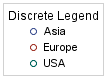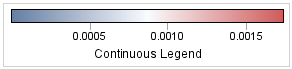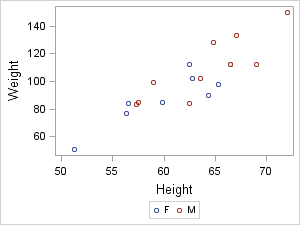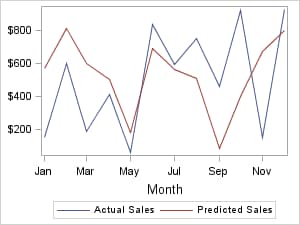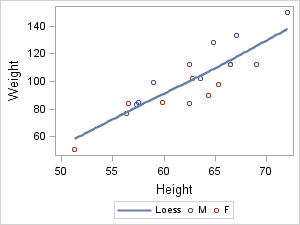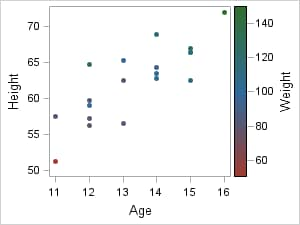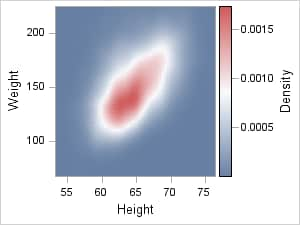Introduction to Legend Management
Some of the Uses for a Legend
Types of Legends in GTL
GTL supports two legend
statements:
legend that contains
one or more legend entries. Each entry consists of a graphical item
(marker, line, ...) and corresponding text that explains the item.
A discrete legend would be used for the first two situations listed in Some of the Uses for a Legend.
legend that maps a
color gradient to response values. A continuous legend would be
used for the last two situations listed in Some of the Uses for a Legend.
General Syntax for Using Legends
Regardless of the situation,
the basic strategy for creating legends is to "link" one or more
plot statements to a legend statement by assigning a unique, case-sensitive
name to the plot statement and then referencing that name on the legend
statement:
plot-statement . . . / name="id-string1" ; plot-statement . . . / name="id-string2" ; legend-statement "id-string1" "id-string2" < / options > ;
Example Legend Coding for Common Situations
Identify Overlaid Plots in a Legend
This example illustrates
that more than one plot can contribute to a legend. The order of
the names in the DISCRETELEGEND statement controls the order of the
legend entries. For more information about the CYCLEATTRS= option, see Ordering the Legend Entries for Non-grouped Plots.
layout overlay / cycleattrs=true; seriesplot x=month y=actual / name="sp1"; seriesplot x=month y=predicted / name="sp2"; discretelegend "sp1" "sp2"; endlayout;
Show Group Values and Identify Plots in a Legend
layout overlay; scatterplot x=height y=weight / group=sex name="scatter"; loessplot x=height y=weight / name="Loess"; discretelegend "Loess" "scatter"; endlayout;
If a plot variable does
not have a variable label, the case-sensitive plot name is used for
the legend label. In this case, because the Y= variable of the LOESSPLOT
statement does not have a variable label, the plot name "Loess" is
used. You could also set the legend entry text explicitly by setting
LEGENDLABEL="string" in the
LOESSPLOT statement.