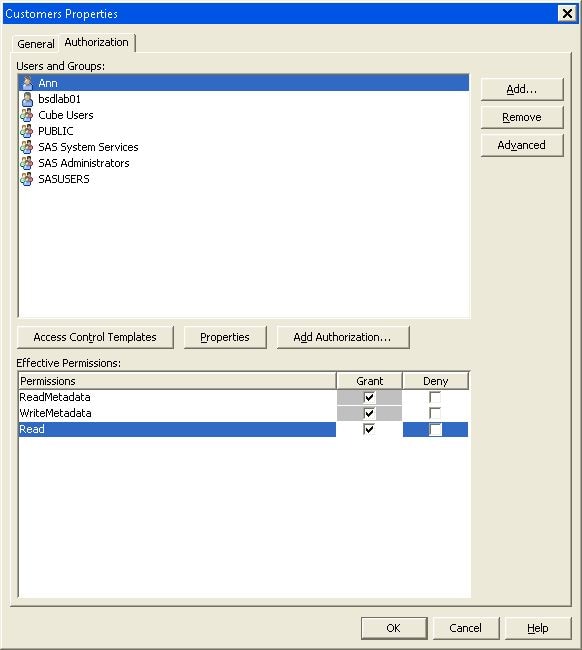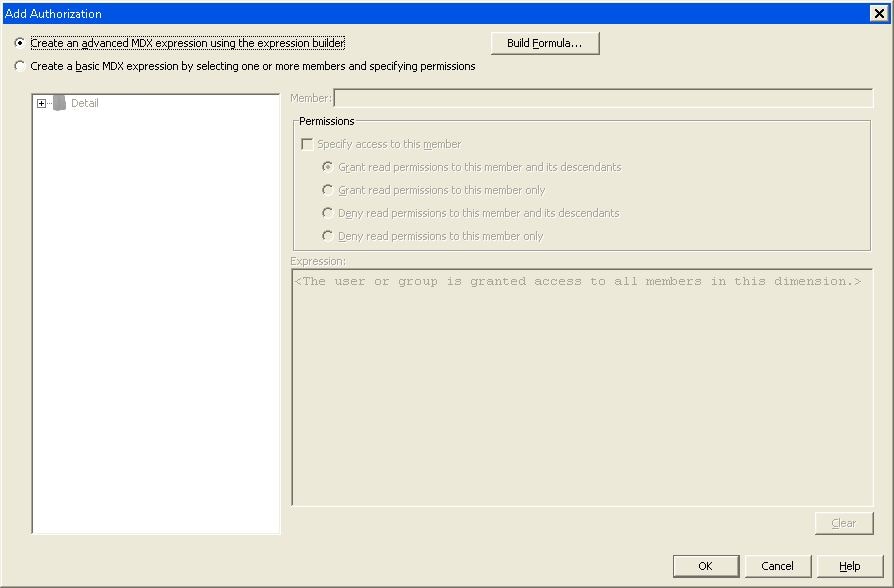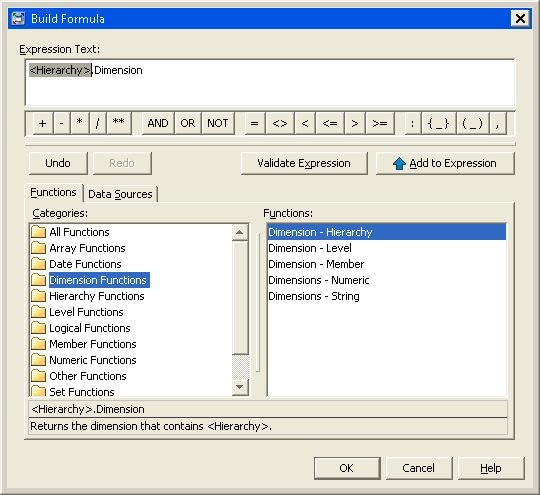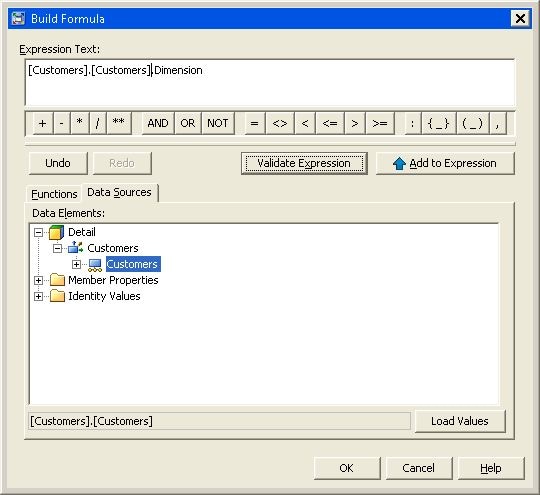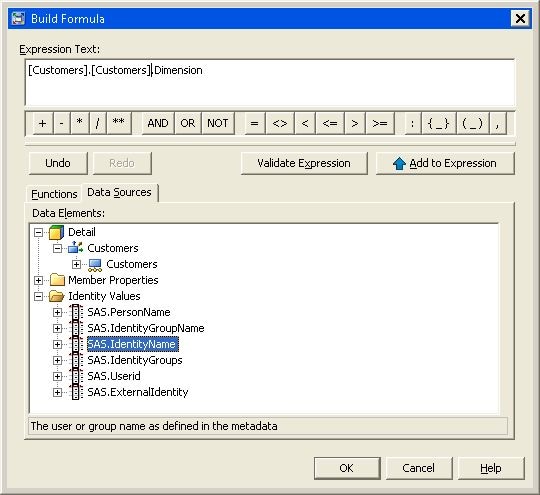Setting Identity-Driven Security
It is sometimes necessary to substitute identity values in a permission
condition to further refine member-level security. Identity-specific
values are dynamically derived according to the user ID with which
a client is authenticated. Those values are then used to filter the
target data. The identity-specific values are derived from identity-driven
properties that are stored in the metadata repository for each user
and group. You can set an identity driven authorization using the
Member Authorization expression builder.
In the Add
Authorization dialog box, select the option Create an advanced MDX expression using the expression builder option. You can then click Build Formula. This opens the Build Formula dialog box.
In the Build
Formula dialog box, you can create an MDX filter and
observe the MDX expression as you build it. Use the logical operators
to specify multiple clauses in your MDX expression in the Expression Text list. Use the Functions tab to add MDX functions to your expression. Use the Insert button to add your selections to the Expression Text list.
Use the Data Sources tab to browse through the dimensions and
hierarchies in your cube and select the members that require access
control. Use the Add to Expression button
to add your selections to the Expression Text text field. You can also check the accuracy of the expression that
you are building by selecting the Validate Expression button.
To add identity values
to the expression, click the Identity Values folder on the Data Sources tab. Select
an identity value from the list. Use the Add to Expression button to add your selections to the Expression Text text field.
Here is a list of possible
identity values:
This property translates
to optional, site-specific values such as Employee ID. Those values
are not automatically stored in the metadata repository and need to
be loaded and maintained.
This property resolves
to the name of the requesting group identity (for example, Portal
Admins Group).
This property returns
the name of either the requesting group identity or the requesting
user identity, depending on whether the user ID is a group login or
a personal login.