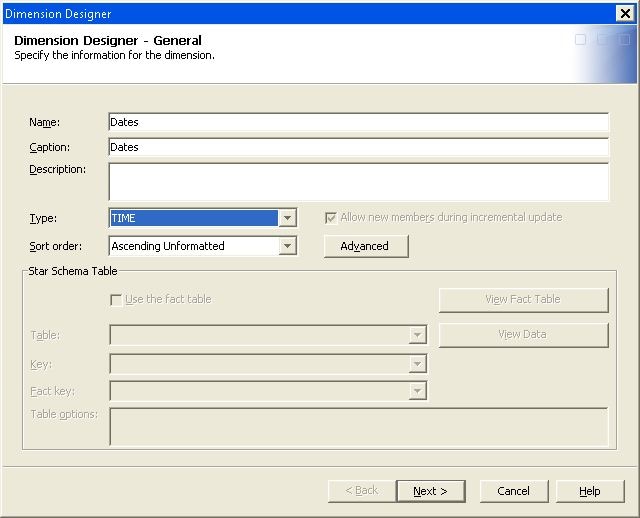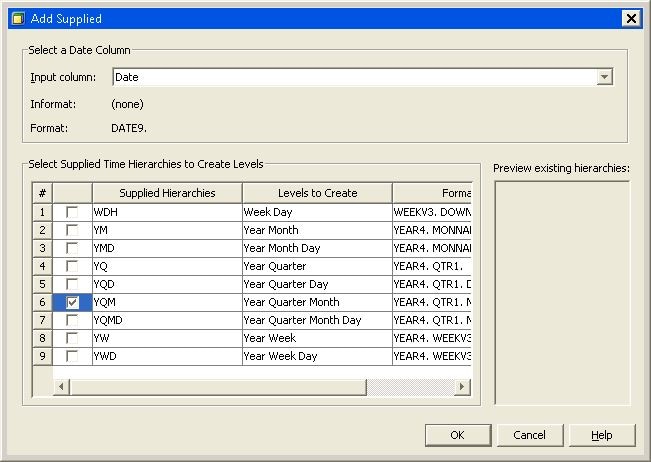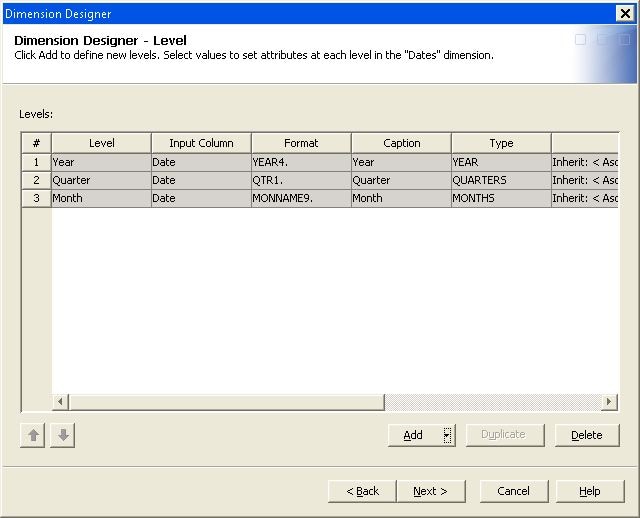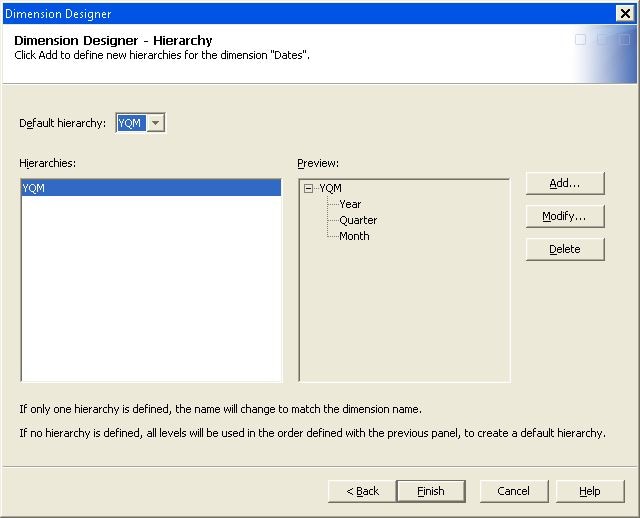Creating a TIME Dimension in SAS OLAP Cube Studio
When you create a
cube in SAS OLAP Cube Studio, the Cube Designer wizard enables you to create cube dimensions and add the needed
levels and hierarchies to those dimensions. For time-specific dimensions,
you can select from a list of supplied time hierarchies. The time
hierarchies will help you build the dimension and auto-populate the
levels.
Open the Cube Designer wizard and select the input data for the
cube. Select Add on the Cube
Designer – Dimensions page. This opens the Dimension Designer – General page. When you create
a time dimension, you must select the TIME dimension type. See the following display.
Enter the remaining
information for the dimension and click Next. This opens the Dimension Designer– Level page. On the Dimension Designer – Level page, the Add button becomes a drop-down
list of options. The Add levels and Add supplied time hierarchies options are now available
for selection.
Note: The Add (levels) function
is always available for selection regardless of the type of dimension
that you are creating. When you specify a TIME-type dimension, the Add button is converted
to a drop-down list where you can select the function that you want
to use.
Select the Add supplied time hierarchies option. On the Add Supplied page, the Input column drop-down list displays the available numeric values that have a
date format applied to the column. This will default to the Date value if it is found in the data source list of
columns. The Format and Informat values change, depending on the value selected in the Input column drop-down list. Select from the list of
supplied time hierarchies to create the time levels. See the following
display.
Selecting OK closes the dialog box and updates the Dimension Designer – Level table with new levels
based on your selection. One level is created for each selected time
period, even if it appears in multiple supplied hierarchies. You can
then define properties such as the sort order and description for
the levels that you have selected. See the following display.