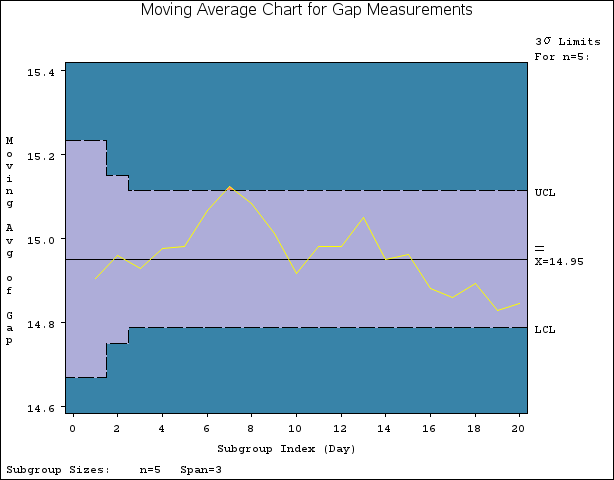MACHART Statement: MACONTROL Procedure
Note: See Uniformly Weighted Moving Average Chart in the SAS/QC Sample Library.
The previous example illustrates how you can create moving average charts using raw data (process measurements). However,
in many applications the data are provided as subgroup summary statistics. This example illustrates how you can use the MACHART
statement with data of this type. The following data set (Clipsum) provides the data from the preceding example in summarized form:
data Clipsum; input Day GapX GapS; GapN=5; datalines; 1 14.904 0.18716 2 15.014 0.09317 3 14.866 0.25006 4 15.048 0.23732 5 15.024 0.26792 6 15.126 0.12260 7 15.220 0.23098 8 14.902 0.17254 9 14.910 0.19824 10 14.932 0.24035 11 15.096 0.25618 12 14.912 0.16903 13 15.138 0.15928 14 14.798 0.26329 15 14.944 0.20876 16 14.896 0.09965 17 14.734 0.22512 18 15.046 0.24141 19 14.702 0.17880 20 14.788 0.16634 ;
A partial listing of Clipsum is shown in Figure 9.12. There is exactly one observation for each subgroup (note that the subgroups are still indexed by Day). The variable GapX contains the subgroup means, the variable GapS contains the subgroup standard deviations, and the variable GapN contains the subgroup sample sizes (these are all five).
Figure 9.12: The Summary Data Set Clipsum
| The Data Set Clipsum |
| Day | GapX | GapS | Gapn |
|---|---|---|---|
| 1 | 14.904 | 0.18716 | 5 |
| 2 | 15.014 | 0.09317 | 5 |
| 3 | 14.866 | 0.25006 | 5 |
| 4 | 15.048 | 0.23732 | 5 |
| 5 | 15.024 | 0.26792 | 5 |
You can read this data set by specifying it as a HISTORY= data set in the PROC MACONTROL statement, as follows:
options nogstyle;
symbol color=salmon h=0.8;
title 'Moving Average Chart for Gap Measurements';
proc macontrol history=Clipsum;
machart Gap*Day / span = 3
cframe = steel
cinfill = vpab
cconnect = yellow
coutfill = salmon;
run;
options gstyle;
The NOGSTYLE system option causes ODS styles not to affect traditional graphics. Instead, the SYMBOL statement and MACHART statement options control the appearance of the graph. The GSTYLE system option restores the use of ODS styles for traditional graphics produced subsequently. The resulting moving average chart is shown in Figure 9.13.
Note that Gap is not the name of a SAS variable in the data set but is, instead, the common prefix for the names of the three SAS variables GapX, GapS, and GapN. The suffix characters X, S, and N indicate mean, standard deviation, and sample size, respectively. Thus, you can specify three subgroup summary variables in a HISTORY= data set with a single name (Gap), which is referred to as the process. The variables GapX, GapS, and GapN are all required. The name Day specified after the asterisk is the name of the subgroup-variable.
In general, a HISTORY= input data set used with the MACHART statement must contain the following variables:
-
subgroup variable
-
subgroup mean variable
-
subgroup standard deviation variable
-
subgroup sample size variable
Furthermore, the names of subgroup mean, standard deviation, and sample size variables must begin with the process name specified in the MACHART statement and end with the special suffix characters X, S, and N, respectively. If the names do not follow this convention, you can use the RENAME option in the PROC MACONTROL statement to rename the variables for the duration of the MACONTROL procedure step (see Creating Charts for Means and Ranges from Summary Data for an example).
In summary, the interpretation of process depends on the input data set.
-
If raw data are read using the DATA= option (as in the previous example), process is the name of the SAS variable containing the process measurements.
-
If summary data are read using the HISTORY= option (as in this example), process is the common prefix for the names of the variables containing the summary statistics.
For more information, see HISTORY= Data Set.