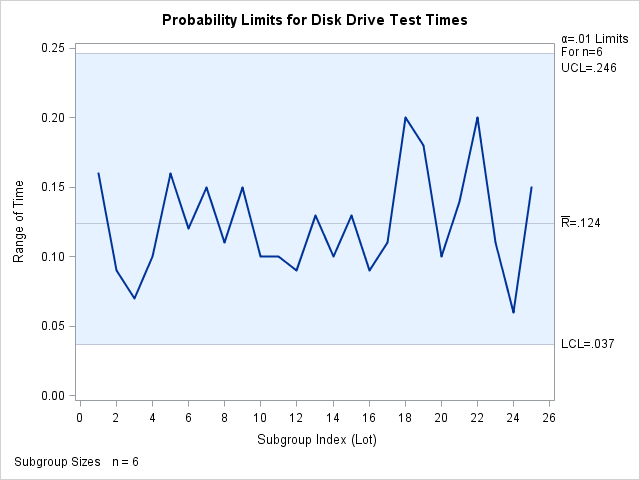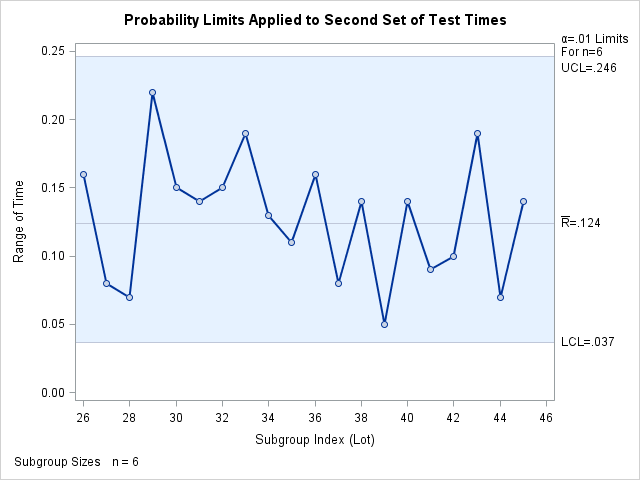RCHART Statement: SHEWHART Procedure
Note: See An R Chart with Probability Limits in the SAS/QC Sample Library.
This example demonstrates how to create R charts with probability limits. The following statements read the disk drive test times from the data set Disks (see Creating Range Charts from Raw Data) and create the R chart shown in Output 17.27.1:
ods graphics on;
title 'Probability Limits for Disk Drive Test Times';
proc shewhart data=Disks;
rchart Time*Lot / alpha = .01
outlimits = Dlimits
odstitle = title;
run;
The ALPHA= option specifies the probability (![]() ) that a subgroup range exceeds its limits. Here, the limits are computed so that the probability that a range is less than
the lower limit is
) that a subgroup range exceeds its limits. Here, the limits are computed so that the probability that a range is less than
the lower limit is ![]() , and the probability that a range is greater than the upper limit is
, and the probability that a range is greater than the upper limit is ![]() . This assumes that the measurements are normally distributed. The OUTLIMITS= option names an output data set that saves the
probability limits. A listing of
. This assumes that the measurements are normally distributed. The OUTLIMITS= option names an output data set that saves the
probability limits. A listing of Dlimits is shown in Output 17.27.2.
The variable _ALPHA_ saves the value of ![]() . Note that, in this case, the upper probability limit is equivalent to an upper
. Note that, in this case, the upper probability limit is equivalent to an upper ![]() limit.
limit.
Since all the points fall within the probability limits, it can be concluded that the variability in the disk drive performance is in statistical control.
The following statements apply the limits in Dlimits to the times in the data set Disks2 (see Reading Preestablished Control Limits):
title 'Probability Limits Applied to Second Set of Test Times';
proc shewhart data=Disks2 limits=Dlimits;
rchart Time*Lot / readalpha
markers
odstitle = title;
run;
The READALPHA option specifies that the variable _ALPHA_, rather than the variable _SIGMAS_, is to be read from the LIMITS= data set. Thus the limits displayed in the chart, shown in Output 17.27.3, are probability limits.