Customized ODS Output
Selection and Exclusion Lists
For each ODS destination, ODS maintains
either a selection list or an exclusion list of output objects. You
can use the default output objects selected or excluded for each destination
or you can specify which output object you want to produce by selecting
or excluding them from a list.
A selection list is
a list of output objects that are sent to an ODS destination. An exclusion
list is a list of output objects that are excluded from an ODS destination.
ODS also maintains an overall selection or exclusion list of output
objects. By checking the destination-specific lists and the overall
list, ODS determines what output objects to produce. These lists can
be modified by using the ODS SELECT statement and the ODS EXCLUDE
statement.
You can view the contents
of the exclusion and selection lists by using the ODS SHOW statement.
The contents information is written to the SAS log.
EXCLUDE ALL is the default
setting for the ODS OUTPUT destination. SELECT ALL is the default
setting for all other destinations. To change the default selection
and exclusion lists, use the ODS SELECT or ODS EXCLUDE statements
or use the exclude and select actions that are available for some
of the ODS statements. However, to
set the exclusion list for the OUTPUT destination to something other
than the default, use the ODS OUTPUT Statement . For
a list of ODS Output destinations and explanations of each, see Understanding ODS Destinations.
In order to view output
objects that are selected or excluded from your program, use the ODS
TRACE statement. The ODS TRACE statement prints the output objects
that are selected and excluded and puts the information in a trace
record that is written to the SAS log. The trace provides the path,
the label, and other information about output objects that are selected
and excluded. For complete documentation about viewing and selecting
output objects, see the ODS SELECT Statement , the ODS EXCLUDE Statement, and the ODS TRACE Statement.
How ODS Determines the Destinations for an Output Object
As each output object is
produced, ODS uses the selection and exclusion lists to determine
which destination or destinations the output object will be sent to.
Figure Directing an Output Object to a Destination illustrates this process.
For each destination,
ODS first asks whether the list for that destination includes the
object. If it does not, ODS does not send the output object to that
destination. If the list for that destination does include the object,
ODS reads the overall list. If the overall list includes the object,
ODS sends it to the destination. If the overall list does not include
the object, ODS does not send it to the destination.
Directing an Output Object to a Destination
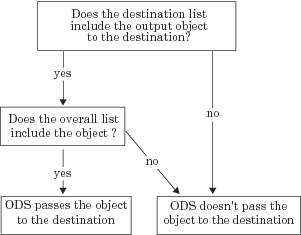
Customized Output for an Output Object
For a procedure, the name of the table template that
is used for an output object comes from the procedure code. The DATA
step uses a default table template unless you specify an alternative
with the TEMPLATE= suboption in the ODS option in the FILE statement. For more
information, see the section on the TEMPLATE= suboption in FILE Statement for ODS.
To find out which table
templates a procedure or the DATA step uses for the output objects,
you must look at a trace record. To produce a trace record in your
SAS log, submit the following SAS statements:
ods trace on;
your-proc-or-DATA-step
ods trace off;Remember that not all
procedures use table templates. If you produce a trace record for
one of these procedures, no template appears in the trace record.
Conversely, some procedures use multiple table templates to produce
their output. More than one template appears in the trace record produced
in the log.
For a detailed
explanation of the trace record, see the ODS TRACE Statement.
You can use PROC TEMPLATE
to modify an entire table template. When a procedure or DATA step
uses a table template, it uses the elements that are defined or referenced
in its table template. In general, you cannot directly specify a table
element for your procedure or DATA step to use without modifying the
template itself.
Note: Three Base SAS procedures, PROC PRINT, PROC REPORT,
and PROC TABULATE, do provide a way for you to access table elements from
the procedure step itself. Accessing the table elements enables you
to customize your report. For more information about these procedures,
see the Base SAS Procedures Guide.
Customizing Titles and Footnotes
You can use the global
TITLE and FOOTNOTE statements to enhance the readability of any report.
These statements have associated options that enable you to customize
the style of the titles and footnotes when they are used with ODS.
Because these options control only the presentation of the titles
and footnotes, they have no effect on objects that go to the LISTING
or OUTPUT destination. Examples of these style options are BOLD, COLOR=,
and FONT=. For a complete list of style options, detailed information
about the style options, and example code, see the TITLE
statement and
the FOOTNOTE statement in the SAS Statements: Reference.
When used with SAS/GRAPH,
you can choose whether to render the titles and footnotes as part
of the body of the document or as part of the graphics image. Where
the titles and footnotes are rendered determines how you control the
font, size, and color of the titles and footnotes text. For details about this
ODS and SAS/GRAPH interaction, see Controlling
Titles and Footnotes in SAS/GRAPH: Reference.
For information
about titles and footnotes rendered with and without using the graphics
option USEGOPT, see ODS USEGOPT Statement.
Securing ODS Generated PDF Files
You can use the ODS
PRINTER statement or the ODS PDF statement to generate PDF output.
By default, PDF files are not password protected, so any user can
view and edit the PDF files without restrictions. However, you can
use SAS system options to restrict or allow users' ability to access,
assemble, copy, or modify the ODS PDF files. Other SAS system options
control whether the user can fill in forms and set the print resolution.
Setting the security
of a PDF file involves setting an encryption level and setting PDF
document properties. You use the following SAS system options to
secure and configure document properties for PDF files:
PDF System Options and Associated PDF Document Properties
| PDFACCESS | ||
| PDFASSEMBLY | ||
| PDFCOMMENT | ||
| PDFCONTENT | ||
| PDFCOPY | ||
| PDFFILLIN | ||
| PDFPASSWORD= | ||
| PDFPRINT= | ||
| PDFSECURITY= |
The PDF system options
are documented in SAS System Options: Reference.
Note: The SAS/SECURE SSL software
that is used to encrypt PDF files is included in the SAS installation
software only for countries that allow the importation of encryption
software.
You secure a PDF file
by setting the PDFSECURITY= system option to an encryption level.
Valid security levels for the PDFSECURITY= option are NONE, LOW, or
HIGH. SAS sets the default PDF document properties based on the encryption
level.
PDFSECURITY=NONE sets
no encryption level or document property restrictions for the document.
All of the PDF document properties are set to Allowed. Setting other
PDF system options has no effect on PDF document properties when PDFSECURITY=NONE.
When the PDFSECURITY=
option is set to LOW or HIGH, you must specify one or more document
passwords using the PDFPASSWORD= option. Passwords are required to
open a secure document. An optional permissions password can be required
to validate the document owner. Use the OPEN= "pw"
argument to specify a password to open a document. Use the OWNER="pw"
argument to specify a permissions password for the document owner.
To view the document
properties for a PDF file, open the PDF file, right-click in the document,
select Document Properties from the menu,
and click Show Details. The Document
Security window appears with the document property values.
Note: The Security tab
in the Document Properties window displays
the security settings. When PDFSECURITY=NONE, the Show
Details button is inactive and the Document
Restrictions Summary section displays the document property
value of Allowed for all properties. If PDFSECURITY= is set to LOW
or HIGH, ignore the Document Restrictions Summary section.
The PDF document properties are displayed properly only from the Document
Security window, which you access with the Show
Details button..
The Yes and No values
for the Document Open Password and the Permissions Password document
properties indicate whether password security has been set for a document.
These values are determined by the values of the PDFSECURITY= option
and the PDFPASSWORD= option as shown in this table:
Nearly all other document
properties can be set to Allowed or Not Allowed by using other PDF
system options. The Page Extraction property cannot be set by using
a system option. To see how the individual options set the document
properties, see the documentation for the PDF system options in SAS System Options: Reference. To see how the Page Extraction property is set, see Page Extraction Property Values by System Option.
The following table
shows the default PDF document properties for the three values of
the PDFSECURITY= option:
|
PDFSECURITY=LOW 1
|
PDFSECURITY=HIGH 2
|
||
|---|---|---|---|
|
Allowed3
|
|||
| 1Documents that are created when PDFSECURITY=LOW can be viewed using Acrobat 3.0 and later. | |||
| 2Documents that are created when PDFSECURITY=HIGH can be viewed using Acrobat 5.0 and later. | |||
| 3SAS does not set the Page Extraction document property when PDFSECURITY=LOW. When you use PDFSECURITY=LOW, the Page Extraction value in the Document Security window is the last value that was set for the property when PDFSECURITY=HIGH. | |||
Some document properties
are set by SAS system options only when PDFSECURITY=HIGH. When you
use the PDFCONTENT, PDFCOPY, PDFFILLIN, or the PDFPRINT= system options
and PDFSECURITY=LOW, the resulting document properties might not be
what you thought you set. For example, if PDFSECURITY=LOW and you
set NOPDFCOPY, you might expect the Content Copying document property
to be set to Not Allowed. The Document Security window
displays the value Allowed because this was the value for the property
when NOPDFCOPY was set.
The Page Extraction
document property is set for different values of the PDF options,
and only when PDFSECURITY=HIGH. The following table shows the Page
Extraction document property values for the different PDF options
and whether the document is opened by a user or by the owner: